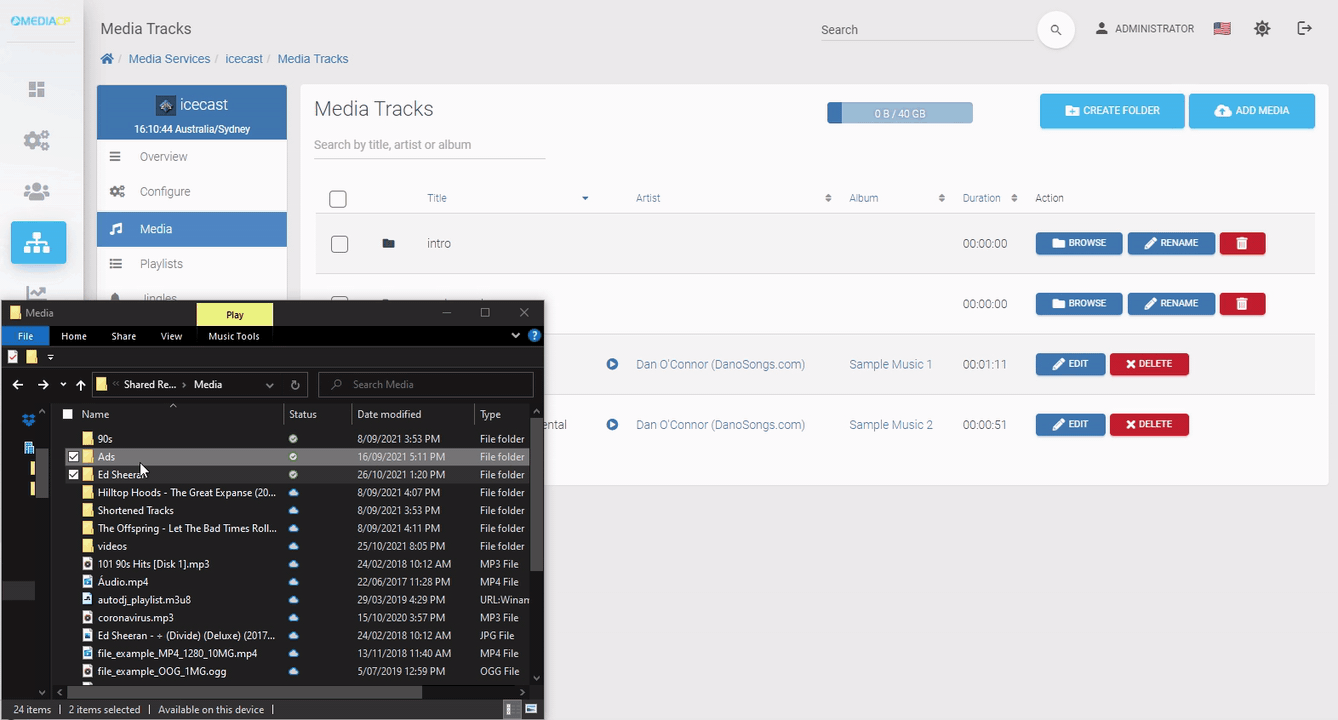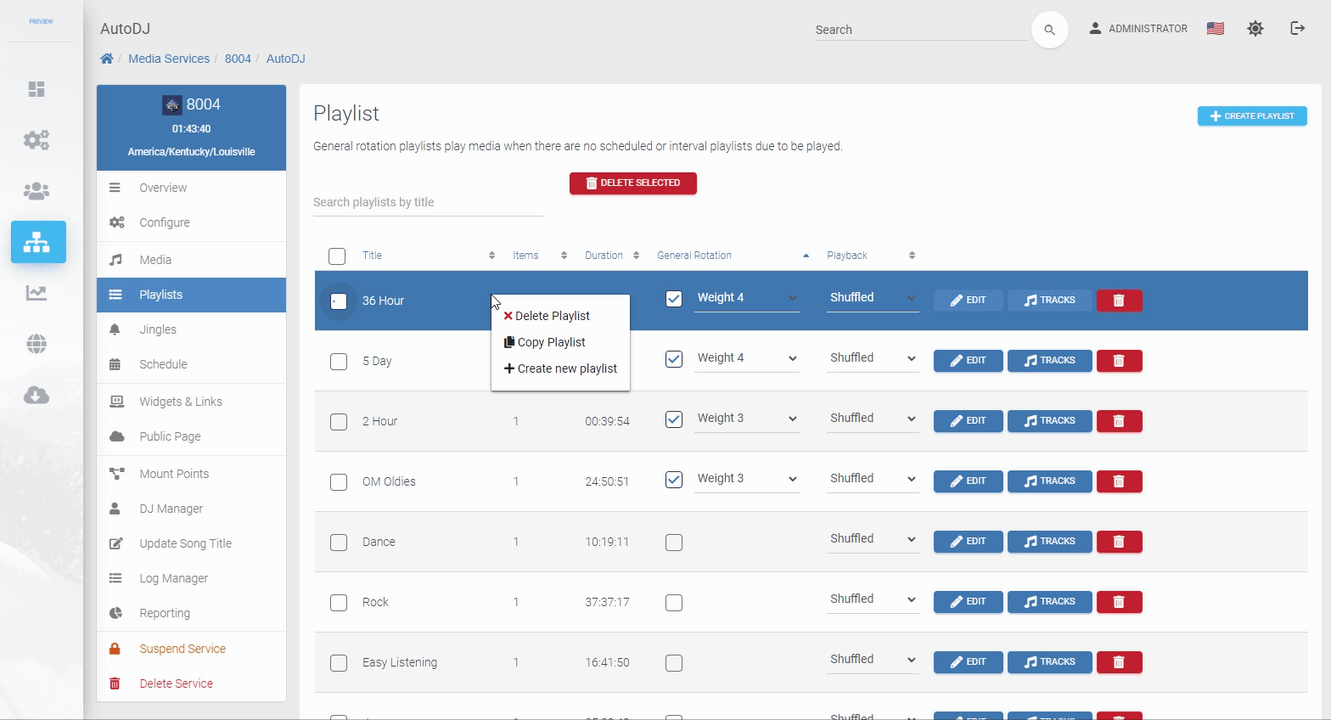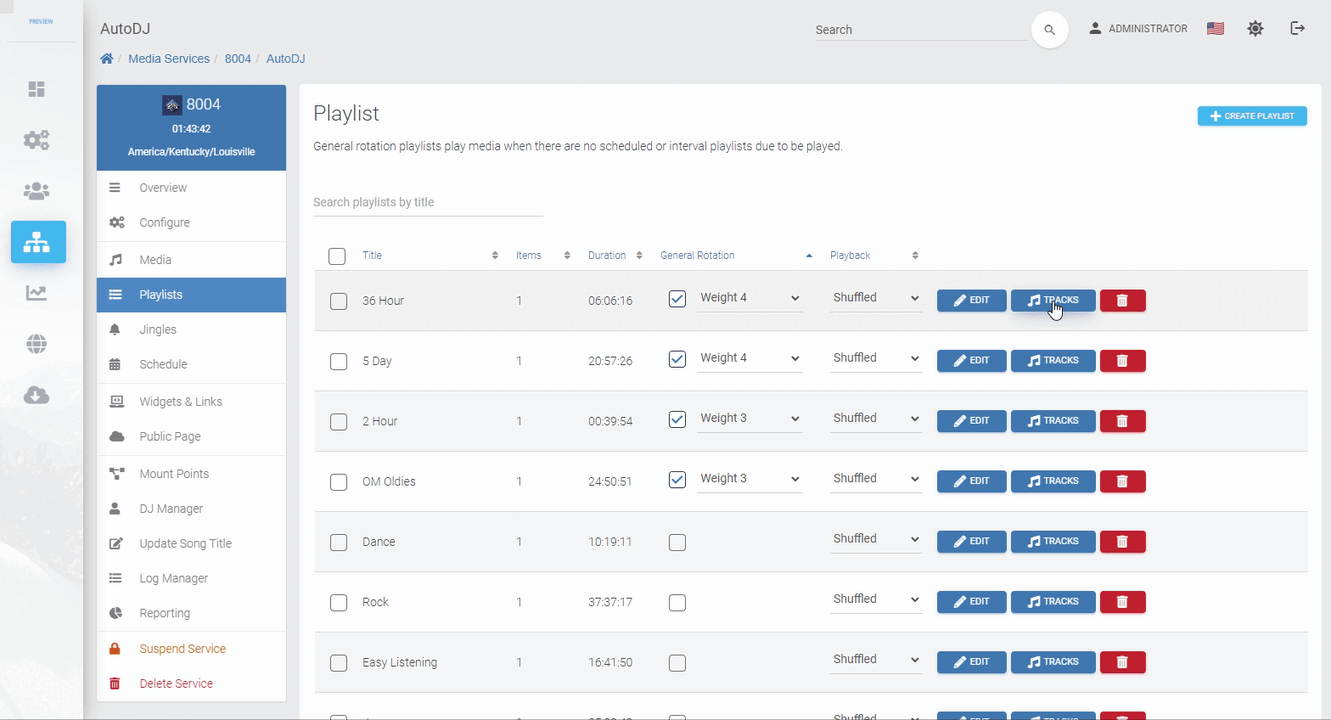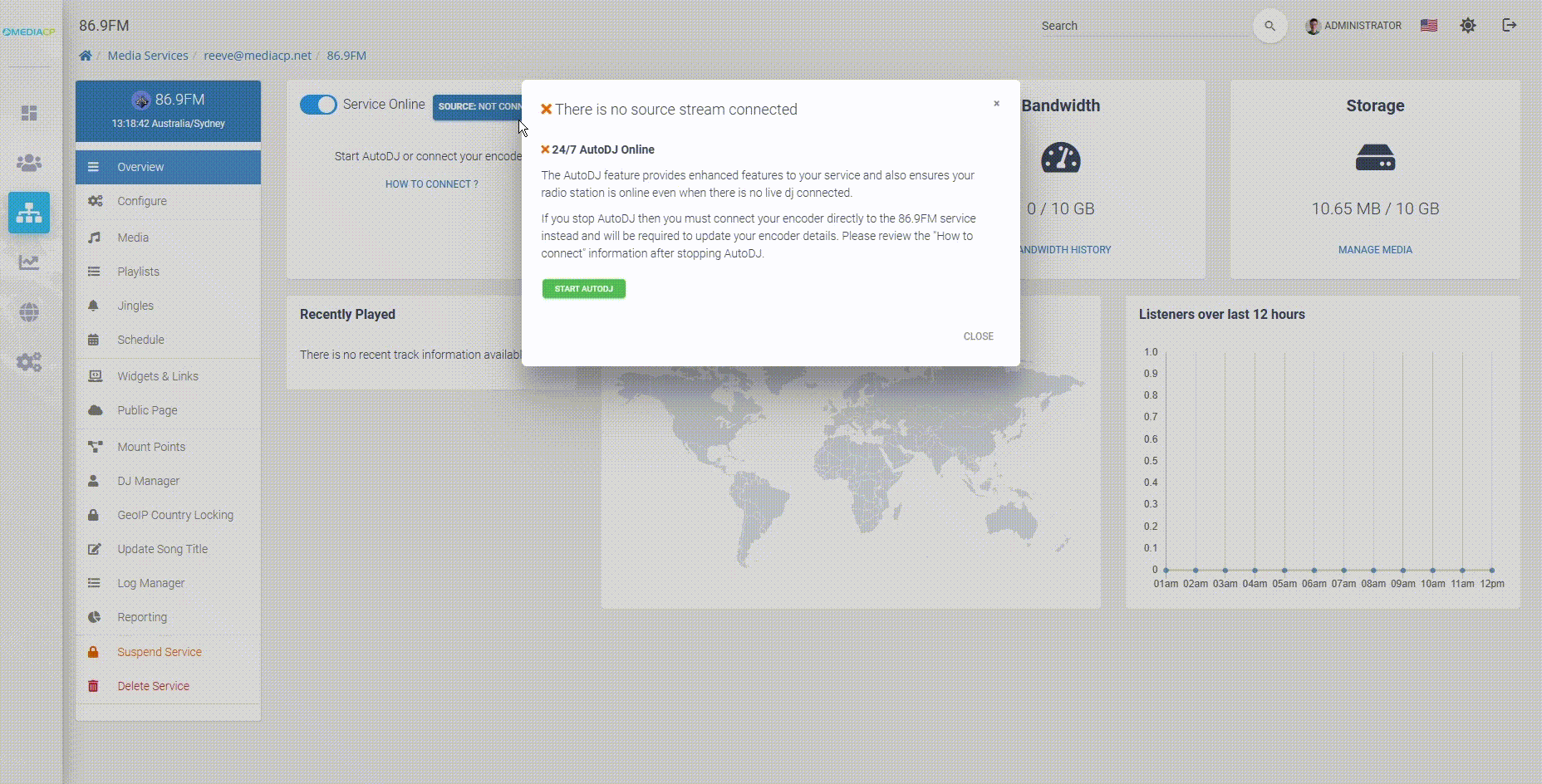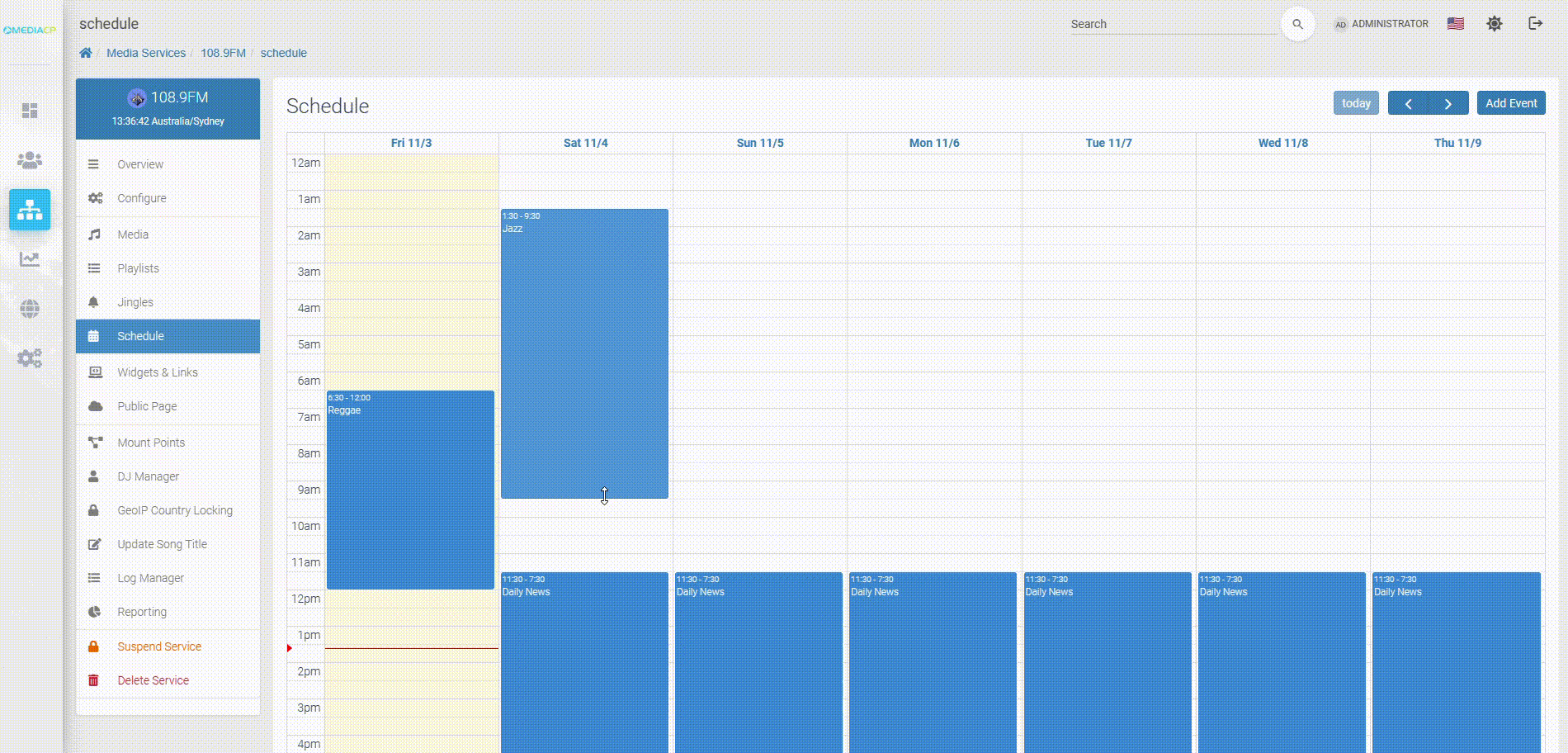AutoDJ allows you to broadcast to your Icecast or Shoutcast service 24/7 without the requirement of connecting a source encoder from your computer. Providing recurring event scheduling that starts on time, advanced jingles, and intuitive playlist builder.
✅ Shoutcast ✅ Icecast
It is important that the files uploaded for AutoDJ contain accurate metadata. This is important information that is displayed on the service and is also used to obtain Album Art Covers. We have a guide for managing media for your station, including checking metadata.
The MediaCP AutoDJ service provides features to:
- Upload music to the control panel
- Organise music into Playlists
- Schedule Playlists
- Schedule Intervals / Jingles to play by number of songs or by minute interval
- DJ account managment and scheduling
Uploading Media
Before scheduling a playlist, you will need to upload music to the control panel.
- Login to your control panel
- Select Media Services
- Select Overview button next to your service
- Select Media from left side menu
- Drag and drop files from your PC here. You can also create folders to organise your music tracks. You also have the option of using FTP to manage your media files.
Music is shared between other Shoutcast or Icecast services attached to the account.
Creating Playlists
Playlists allow you to organise tracks and control when and how you would like the tracks to be broadcast. The MediaCP allows you to create and configure an unlimited number of playlists.
General Rotation Selecting a playlist to play on general rotation will set to play automatically when no scheduled playlist. The rotations can be configured with a Playback weight as well as at what times the playlists should play.
Jingles are played in between General Rotations or Scheduled Playlists. They can be set to play hourly or after a set number of tracks or minutes. Just like other playlists you are able to setup repeat protection, configure shuffling or interrupting and more.
Adding Media to Playlists
Starting AutoDJ
You will need to start AutoDJ in order for your playlists that are enabled as general rotation or scheduled to playout.
- Return to the Service Overview by selecting Overview
- From the service overview select the button labelled “SOURCE: NOT CONNECTED”
- In the popup window select Start AutoDJ
AutoDJ should now show as online and begin playing your content. If AutoDJ fails to start please follow our Liquidsoap AutoDJ Troubleshooting Guide
Scheduling Playlists
The scheduling calendar allows you plan your stations broadcasts, and adjust them on the fly. Simply create an event at the time you would like and select the playlist you would like to play.
Then you can choose between the comprehensive recurring options. You can choose if playback will loop, shuffle and interupt. Using the interrupt setting you can have the event start exactly at a specific time and interrupt any existing content.
Troubleshooting
If you are encountering issues with AutoDJ playing the wrong track, please follow through the steps in this KB article: AutoDJ playing the wrong track
If you are seeing issues with AutoDJ not starting or not playing any audio, please review our Liquidsoap AutoDJ Troubleshooting page
Manage your media files
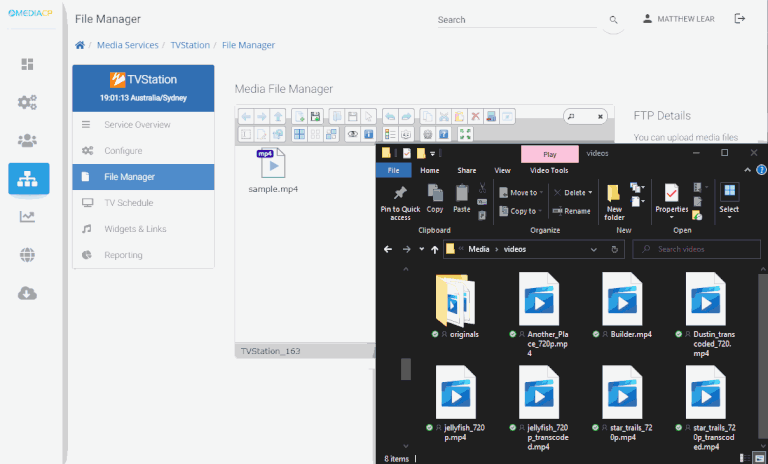
Learn how to check metadata and upload media files to your Radio Station
HTML5 Audio Player
Embed and customize our powerful HTML5 Audio Player with copy and paste embed code for your website.
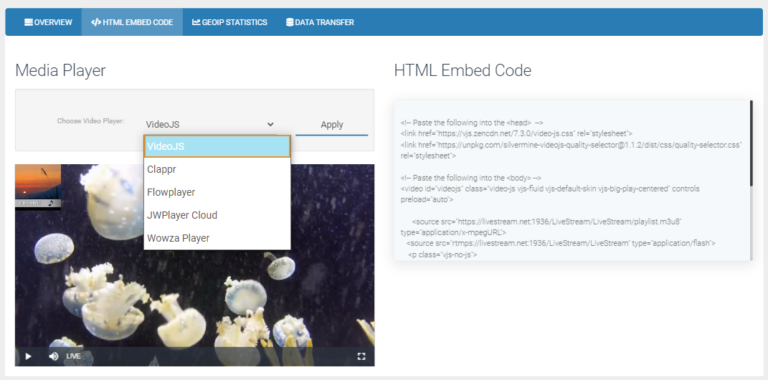
GeoIP Country Locking
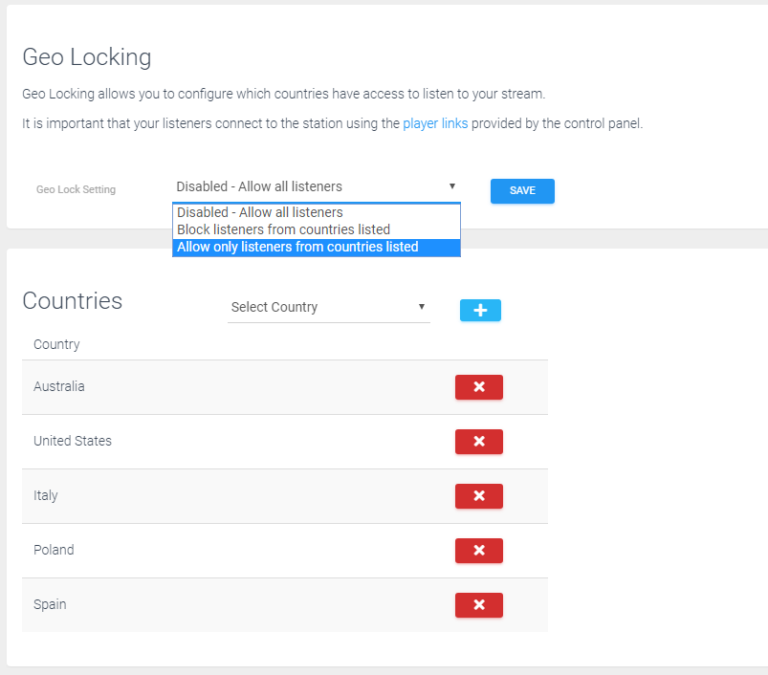
Learn how to configure GeoIP Country Locking