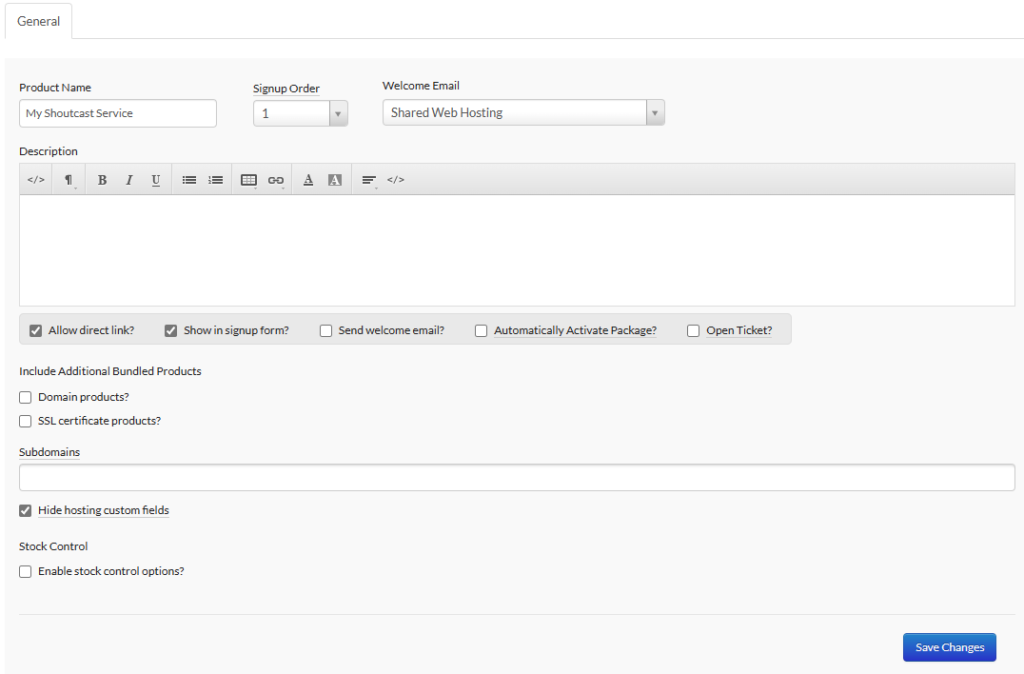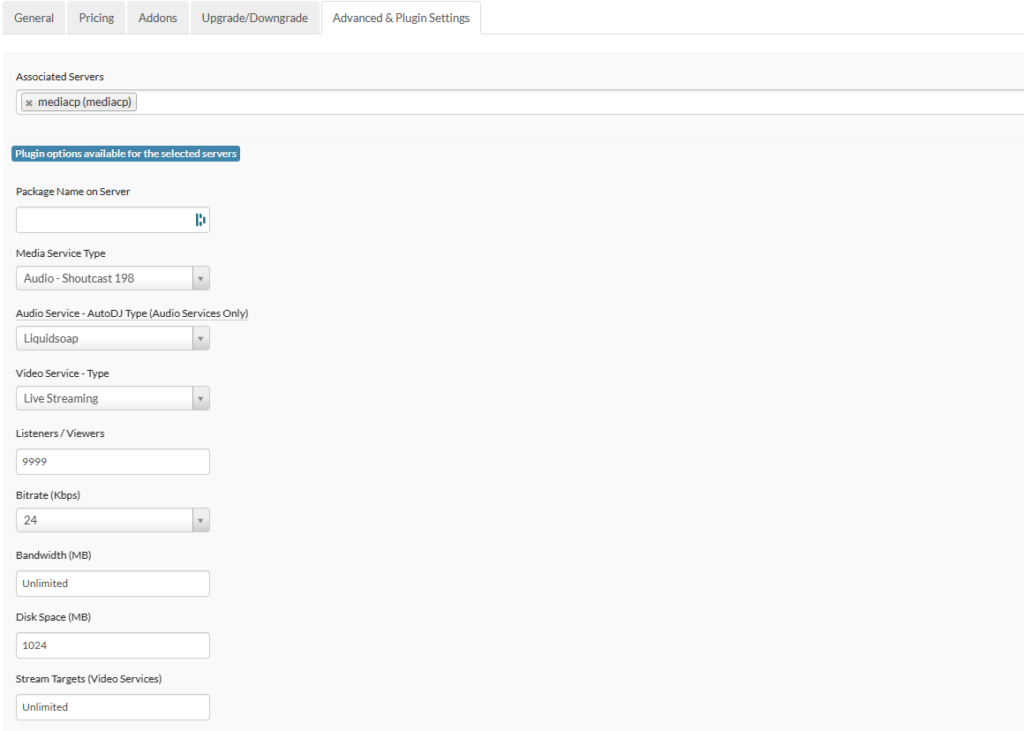Clientexec is a third-party software that compliments the Media Control Panel with a a billing and automation component for the primary purpose of selling audio and video streaming services.
Clientexec is licensed and installed separately to Media Control Panel. Please refer to the Clientexec website for information on pricing and installation.
Installation
The Clientexec plugin is maintained publicly at https://github.com/mediacontrolpanel/clientexec-onpremise/
- Download the latest plugin from GitHub
- Extract the .zip file to your desktop
- Connect to your ClientExec server via FTP and navigate to [Clientexec]/plugins/server
- Upload the mediacp folder from your desktop to the FTP in the path [Clientexec]/plugins/server
Configuration
Add a new server
Once the plugin is installed it will immediately be visible from the Plugin list within the Edit Server screen of Clientexec.
- Login to Clientexec as an administrator
- Navigate to Settings -> Servers
- Click on Add Server
- Below are described the fields that are relevant to Media Control Panel.
- Server Name: This is for your own identification, enter any name that you want.
- Hostname: Enter the domain name used by Media Control Panel. Make sure it is only the host/domain component and not a URL. It should not include https:// or the port number
- Plugin: Select Media Control Panel from the drop down menu
- Plugin Options – Port: The primary port that MediaCP software uses. Default is 2020. Change only if you have configured an alternate port for MediaCP Web.
- Plugin Options – Use SSL: Check this box if HTTPS/SSL is configured with MediaCP (default ON).
- Plugin Options – API Key: Provide the MediaCP API Key into this field
- Plugin Options – Service Name Custom Field: Leave as the default value of “Service Name” unless you change this in the next step.
- Press on Save Changes, and then Test Connection to make sure everything is working appropriately before continuing.
If you run into connection issues, we recommend creating a service in your panel manually and retesting. Please contact our helpdesk if this does not fix the connection.
Configure Custom Fields
Custom Fields are required to save information to be used in the Email Template described further below.
- Navigate to the Main Menu -> Settings -> Custom Fields
- Press Add Custom Field
- Enter the name of the new custom field as “Service Name” and press OK to continue.
- Check “Is Required”
- Check “Include in Signup”
- Uncheck “All Product Groups”
- Repeat the process and create three additional fields called “Service Portbase”, “Service Password”, and “Customer Password” however make sure “Required” and “Include in Signup” is UNCHECKED and that you do CHECK the Admin Only option.
Create Welcome Email
- Navigate to Main Menu -> Settings -> Email Templates
- Fill out the Email name & Subject as desired
- Ensure the Type is set to “Welcome Email”
- Use one of the the below emails as a template to getting started
Email Template - Generic
Dear [CLIENTNAME],
Thank you for choosing [COMPANYNAME] to be your hosting provider. This email contains the details and credentials you need to make use of your hosting account.
New Account Information:
Control Panel Login: https://[SERVERHOSTNAME]:2020
Control Panel Username: [DOMAINUSERNAME]
Control Panel Password: [CUSTOMPACKAGE_Customer Password]
Reset Password: https://[SERVERHOSTNAME]:2020/index.php?page=login&action=forgot.password
If you have any questions, please don’t hesitate to let us know by emailing [SUPPORTEMAIL].
Thank you,
[COMPANYNAME]
Email Template - Audio Services
Dear [CLIENTNAME],
Thank you for choosing [COMPANYNAME] to be your hosting provider. This email contains the details and credentials you need to make use of your hosting account.
New Account Information:
Control Panel Login: https://[SERVERHOSTNAME]:2020
Control Panel Username: [DOMAINUSERNAME]
Control Panel Password: [CUSTOMPACKAGE_Customer Password]
Reset Password: https://[SERVERHOSTNAME]:2020/index.php?page=login&action=forgot.password
Audio Service Details
URL: https://[SERVERHOSTNAME]:[CUSTOMPACKAGE_Service Portbase]
Broadcast Port: [CUSTOMPACKAGE_Service Portbase]
Broadcast Password: [CUSTOMPACKAGE_Service Password]
If you have any questions, please don’t hesitate to let us know by emailing [SUPPORTEMAIL].
Thank you,
[COMPANYNAME]
Create Product Group
It is required to create a new Product Group that will hold Packages for the Media Control Panel product. This enables us to configure the group with Custom Fields as defined in the last step.
- Navigate to the Main Menu -> Products
- Select “Add Product Group”
- Enter Media Control Panel as the group name
- Set the Product Group Type to “Hosting”
- The only important configurations here are the Custom Fields, add the “Service Name”, “Service Portbase”, “Service Password”, and “Customer Password”.
Create the first product
Add A New Product
- Select the Create a new product button
- Enter a Product Name for your customers to see
- Select the MediaCP Welcome Email
- Check “Send welcome email?” to automatically send the welcome email when the service is provisioned
- Select “Hide hosting custom fields” to ensure customers do not fill out these fields.
- Save Changes
Configure Product
- Select the “Pricing” tab and configure at least one price allowed in signup
- Select the “Advanced & Plugin Settings” tab
- Select the Associated Server utilizing the “mediacp” server plugin
- Fill out the options for the service as you wish to be created in the Media Control Panel
- Ensure that you only select Service Types that are enabled in your panel
- Press Save Changes
Automatic Order Provisioning
By default, Clientexec will not automatically provision orders, and you will need to manually approve orders coming in. If you would like automatic order provisioning Clientexec has a guide for enabling and creating a cron job for this on their website: Automating Order Provisoning | Clientexec Documentation
Troubleshooting
If you are hitting issues with connecting ClientExec with MediaCP or anything else then please review this KB Article: https://www.mediacp.net/portal/index.php/knowledgebase/137/ClientExec-Troubleshooting.html