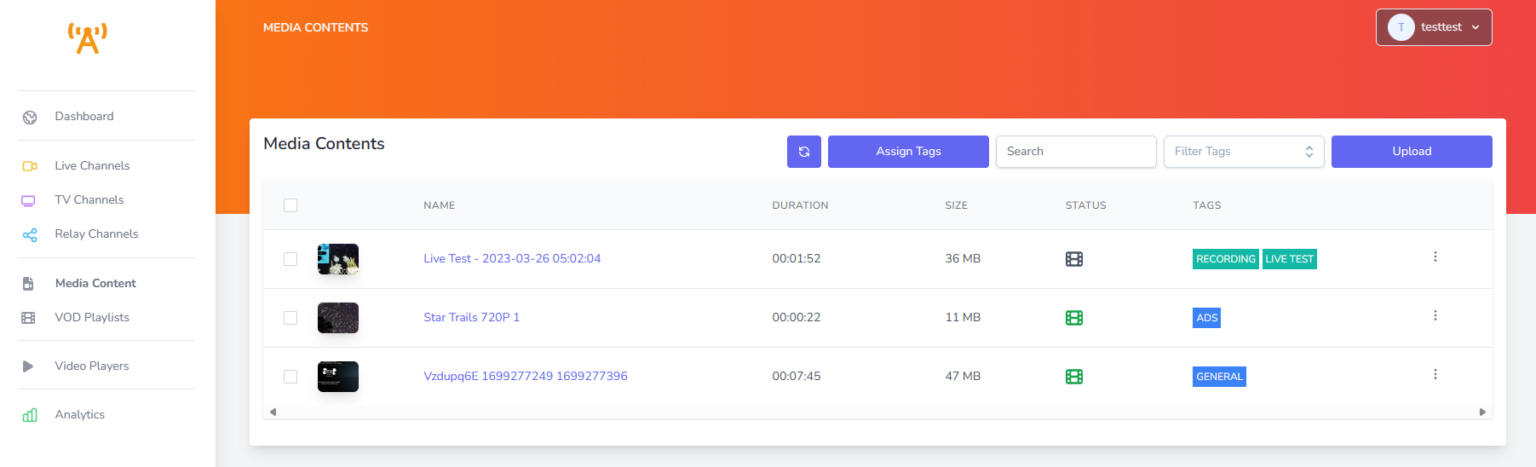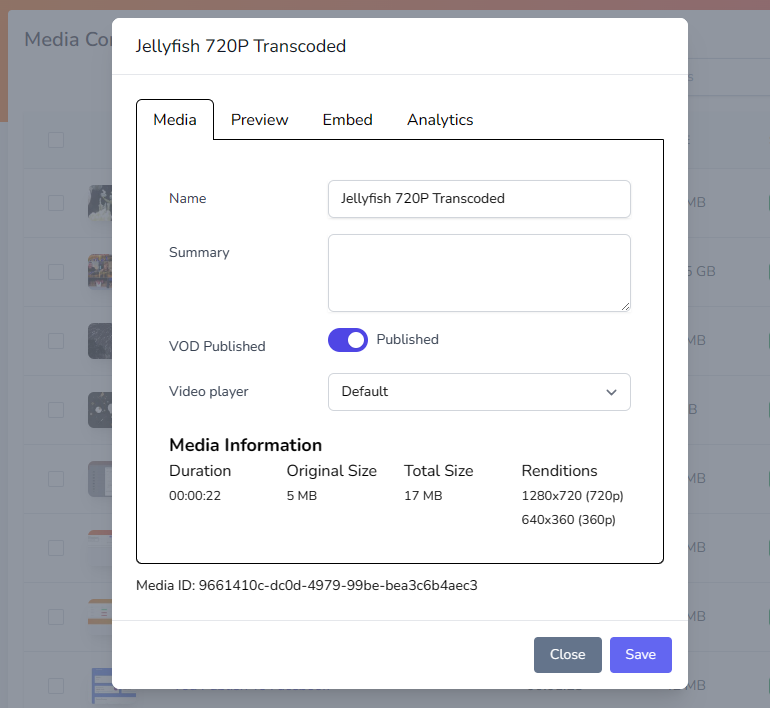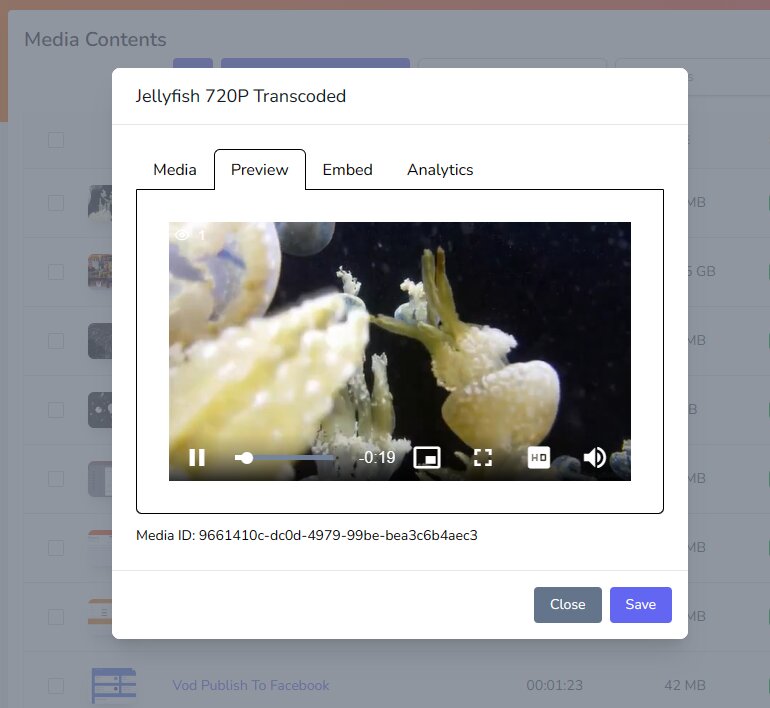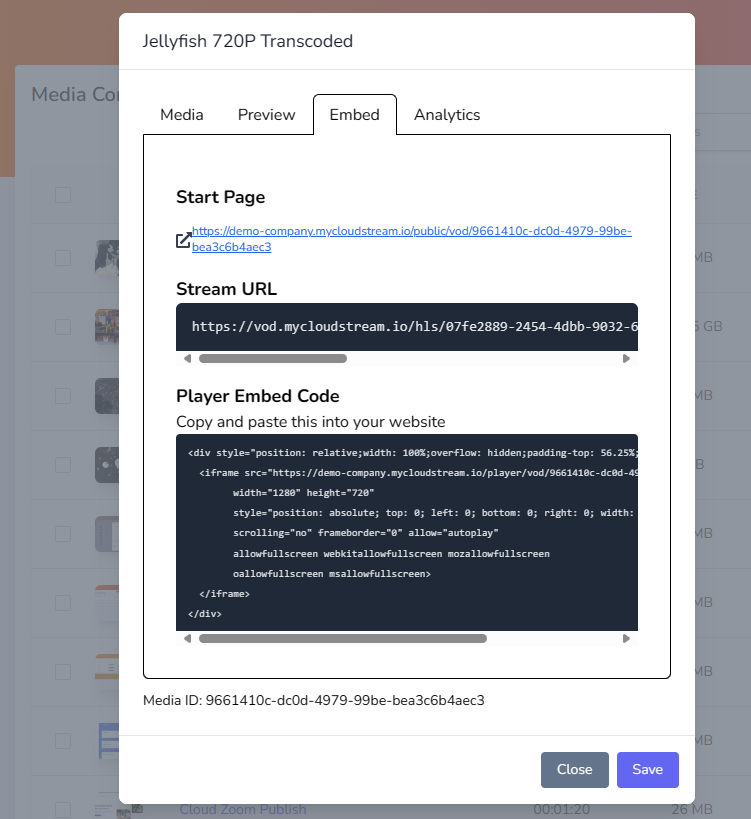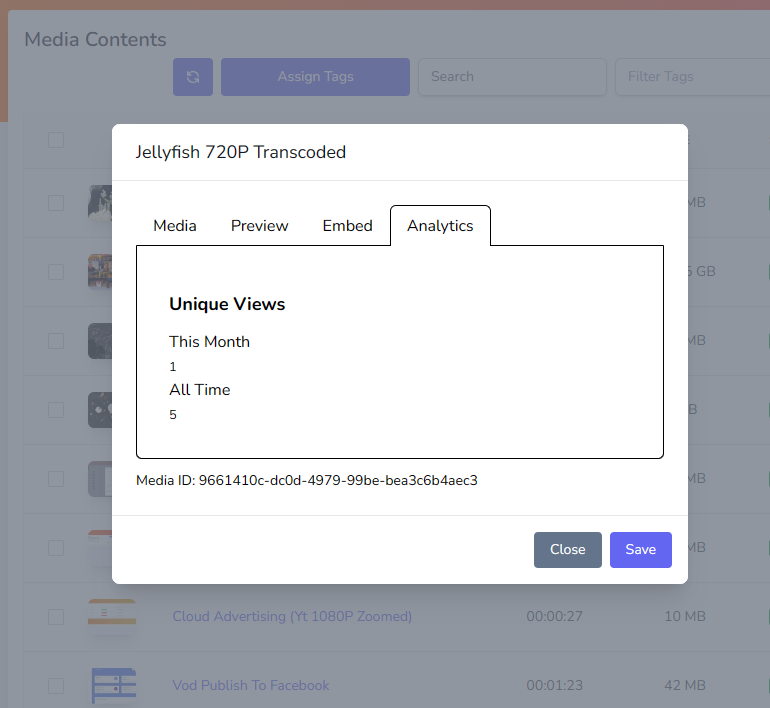The Media Content section is where you can find and manage your content. Your uploaded and recorded media is located in this section. Recorded content will automatically be available on the Media Contents page after being saved.
You can delete, upload, tag, search and filter through you content in this section.
Uploaded content can be published on VOD Playlists or scheduled on TV Channels.
Consistent Formatting
It is important that the uploaded video files and live encoder are consistent in audio and video format. Inconsistency in format may cause problems with the service such as disconnecting, trouble switching between playlist and live, or desynchronization.
As such we recommend manually transcoding your files prior to upload or use the automatic encoding if enabled on your account by your administrator.
Managing Media Content
Upload Content
- Select the Upload button in the top right of the interface
- Drag and drop one or more files from your desktop into the field designating upload. It is important to drop files into this field and no where else on the screen.
- Do not close the window until all files have uploaded successfully.
- Once all files are uploaded, you will be able to publish them on VOD Playlists or schedule them on TV Channels.
Tag Content
- Select the video(s) checkbox that you would like to tag
- Select Assign Tags
- In the Assign Tag window you can create new tags to assign or use already created tags
- After saving the tags, you will now be able to organise and schedule your content using tags
Media Content Overview
Media Tab
- Media tab provides information and basic settings for the uploaded content.
- All uploaded content is stored in the original format, and processed into several additional formats for different screen sizes (renditions). This provides Adaptive Bitrate playback.
- Name and Summary of the media which are used on the Start Page and in Playlists.
- Original Size provides the size of the originally uploaded content.
- Total Size is the combined size of original file and renditions
- Renditions displays what formats the video is available in. This will show the highest quality available from the original file, up to 1080p
Preview Tab
Embed Tab
- Start page is a publicly accessible page that can be quickly published to an audience without embedding on another website.
- Stream URL provides the direct HLS link to be embedded across various devices and screens.
- Player Embed Code provides code to copy and paste onto your own, or your clients website to view the video.