What is Automatic Encoding?
The Automatic Encoding feature will encode customers uploaded media content and recordings to allow for consistent playback. The encoding is configurable to various quality presets but will default to 30 fps and 48 kHz audio, as such our standard recommendation is 48 kHz audio and 30 fps for all encoders as well (OBS/VMix/etc). Automatic Encoding will now be enabled by default for new customer accounts but is also configurable per customer.
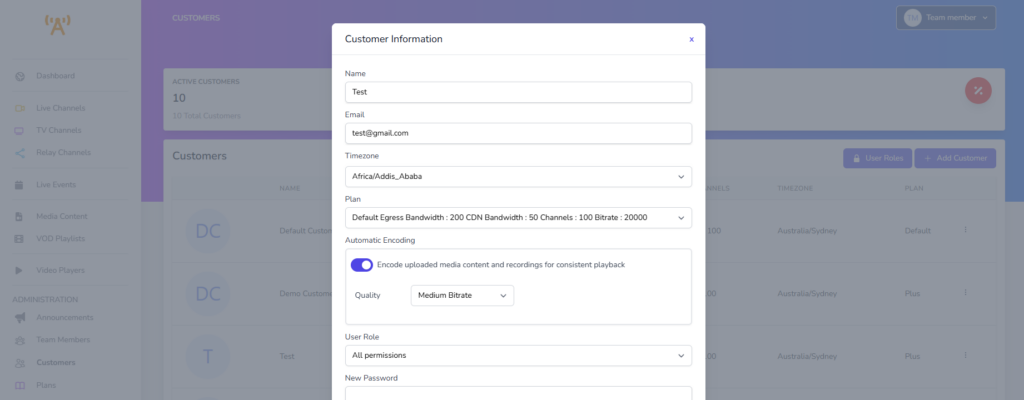
Why Setup Automatic Encoding
It is important when streaming on TV Channels that the content matches in formatting to ensure a smooth transition between uploaded and live content. Inconsistency in format can cause problems with the service such as:
- Trouble switching between uploaded and live content
- Disconnects between content
- Audio being out of sync or distorted
- Content playback stopping
Automatically encoding content avoids these issues without the need for broadcasters to check their content or transcode it manually prior to upload. Allowing for a more streamlined experience for customers and administrators.
How to Enable Automatic Encoding
Automatic encoding is enabled by default for all new customer accounts but is disabled on existing accounts to avoid any conflicts with existing media. Administrators on Premium plans and higher can enable, disable and configure the automatic encoding feature on each customer account from the Customer Management page.
Administrators on Cloud Broadcast plans do not have access to customer management, so automatic encoding cannot be enabled on existing accounts without manual intervention. Automatic Encoding will still be enabled on new accounts created after the 8th of November; you can check if this is enabled if the Encoder Setup shows “Encoding Requirements”.
Please contact our helpdesk to request enabling automatic recording on existing accounts: Open a Support Ticket
Enable Automatic Encoding via Media Contents
Enable Automatic Encoding via Customer Management
- Navigate to the Customers page using the side menu bar
- Select the three dots and manage on the intended customer
- Enable Automatic Encoding
- Set the Quality preset
- Select Save
Once enabled, all future uploaded and recorded content for the customer will be automatically encoded upon being uploaded/saved. Enabling automatic encoding will not automatically reprocess existing files. If there is a small library of files, then deleting and reuploading files should be suitable. For larger libraries please can reach out to our support team who can reprocess existing files: Open a Support Ticket
The encoding process takes approximately 20 minutes per 1 hour of content. When uploading multiple items, some encoding tasks will run simultaneously.
More information can be found in our Cloud Documentation
