Cloud Recording is available on Live & TV Channels and allows you to record your encoder broadcasts to be archived or rebroadcast. With MediaCP Cloud Video, you can easily enable recording for your streams and access them from your Media Content dashboard. From there you can download, delete, publish and share your recordings with others. Recording is useful for creating video-on-demand content, archiving your live events, or scheduling on your TV Channels.
How to Record
To use cloud stream recording, you need to enabled on your channel the MediaCP Cloud Video dashboard. After enabling the feature select “Start Recording” to set the recording status to “Ready” this will ensure all live encoder broadcasts are automatically recorded. If you would prefer to mange this manually you can also start and stop recording manually.
Once you enable and start recording, your encoder broadcasts will be automatically recorded and stored in your Media Content.
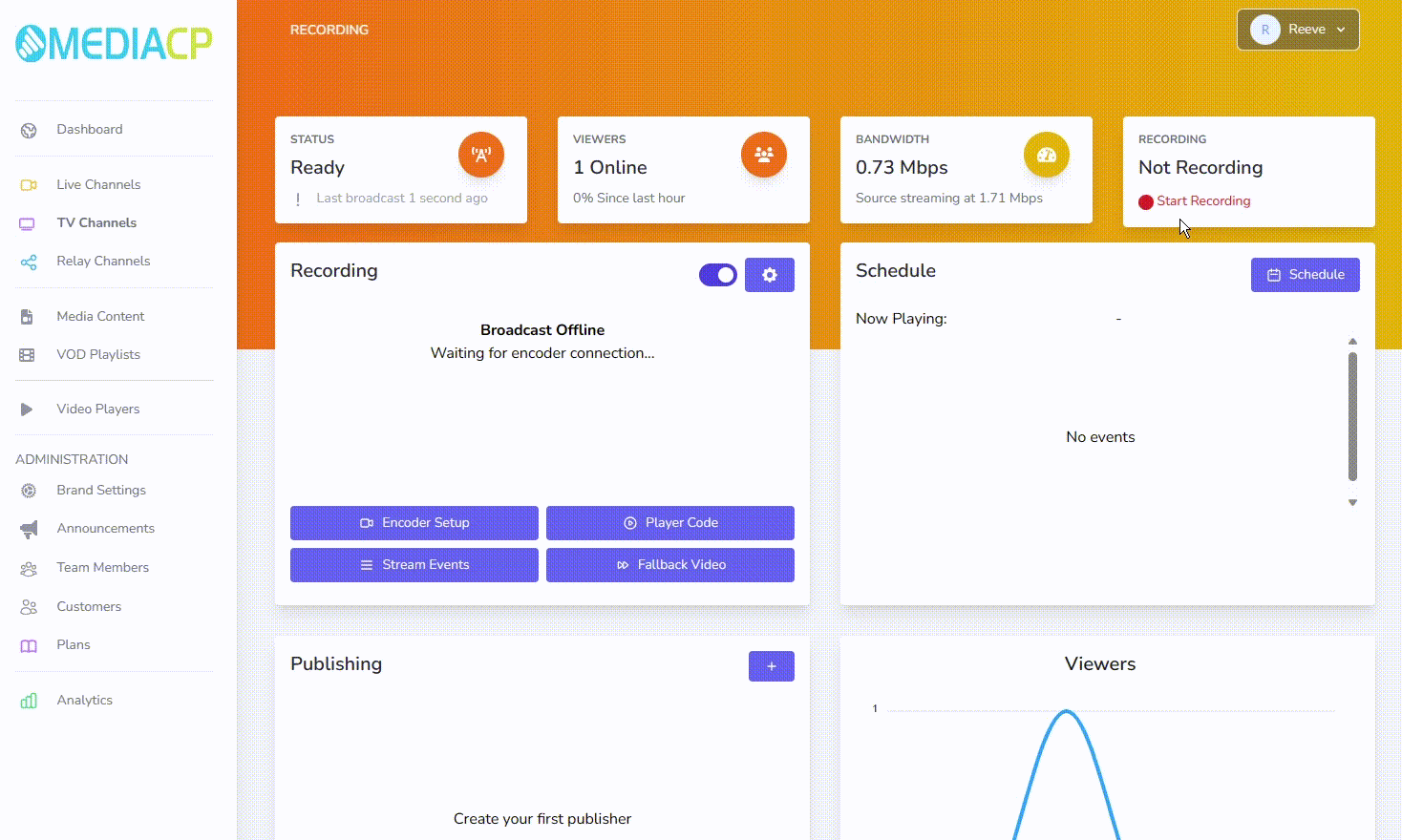
Access Recordings
You can manage your recordings from the Media Content tab in the dashboard. Recordings can be downloaded, published on demand, and scheduled on TV Channels. Recordings will be automatically tagged with “RECORDING” allowing you to easily use this tag when creating VOD playlists or scheduling recordings on you TV Channels. We have a full blog post on TV Scheduling by Tags if you would like more information.
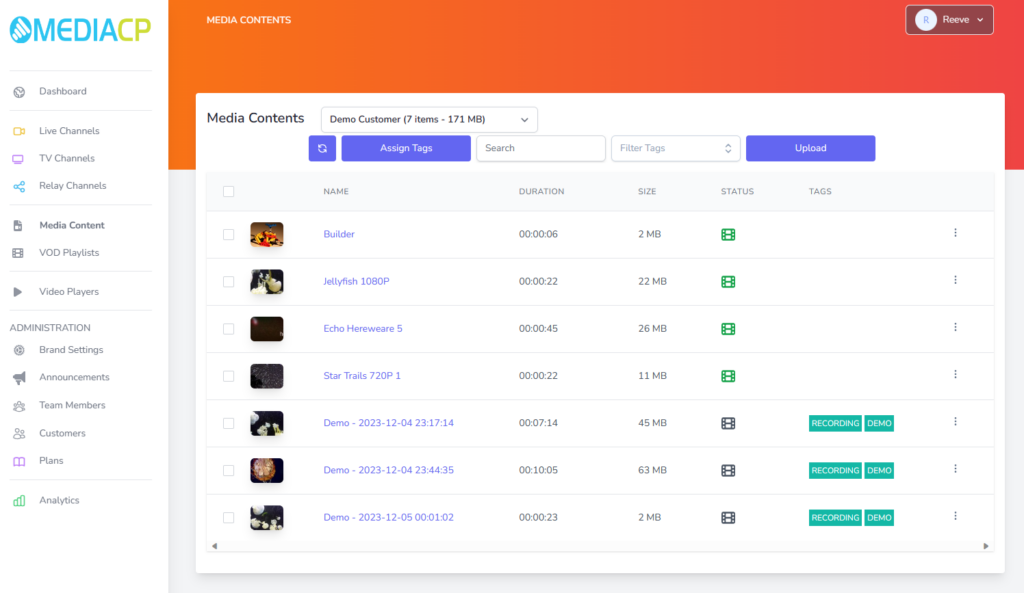
For more information on VOD on MediaCP Cloud Video your can see our full writeup Video On Demand Streaming. And for more information regarding Recording and other cloud features visit our Cloud User Manual.