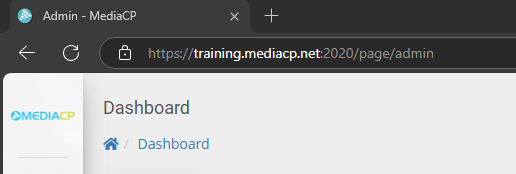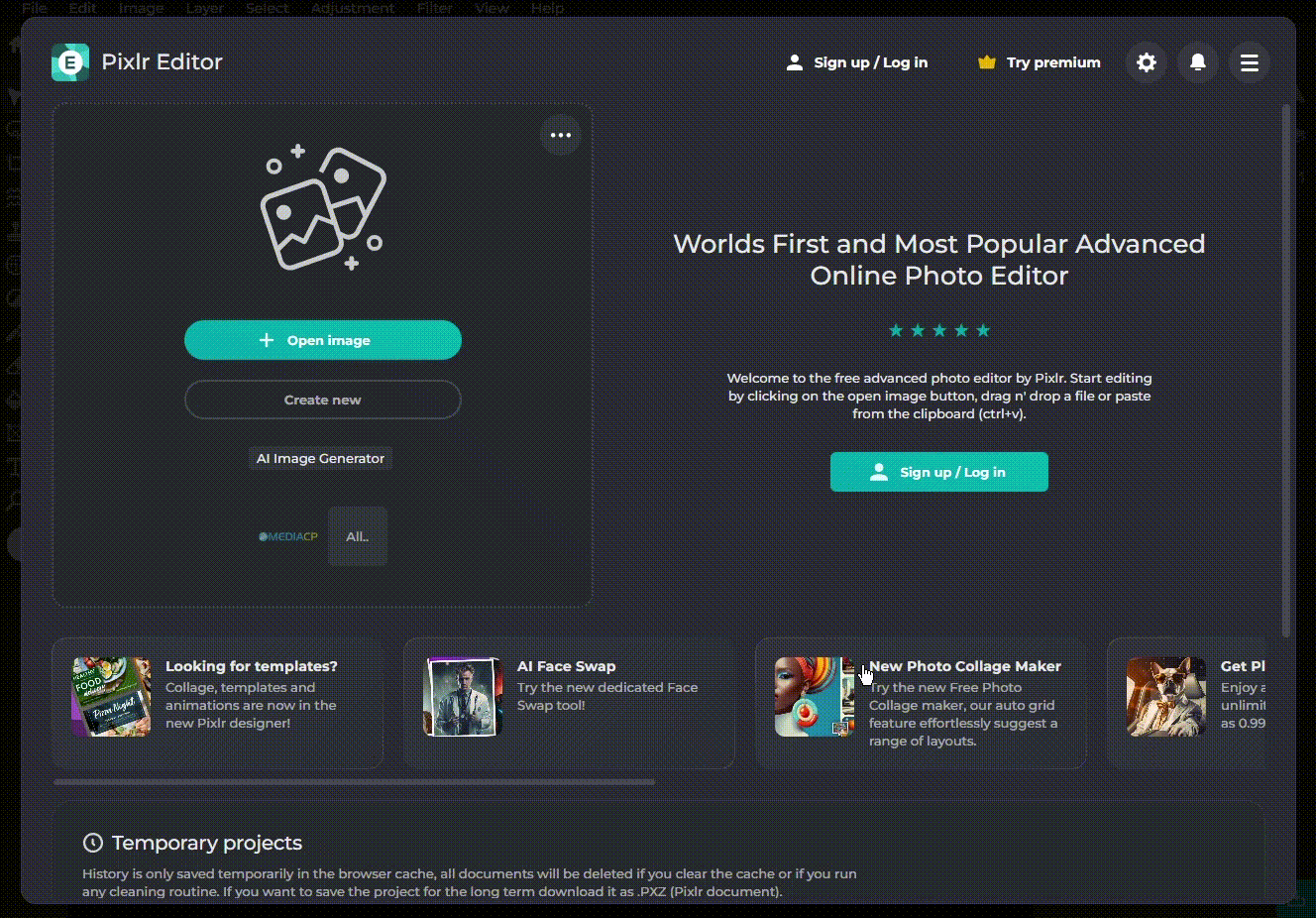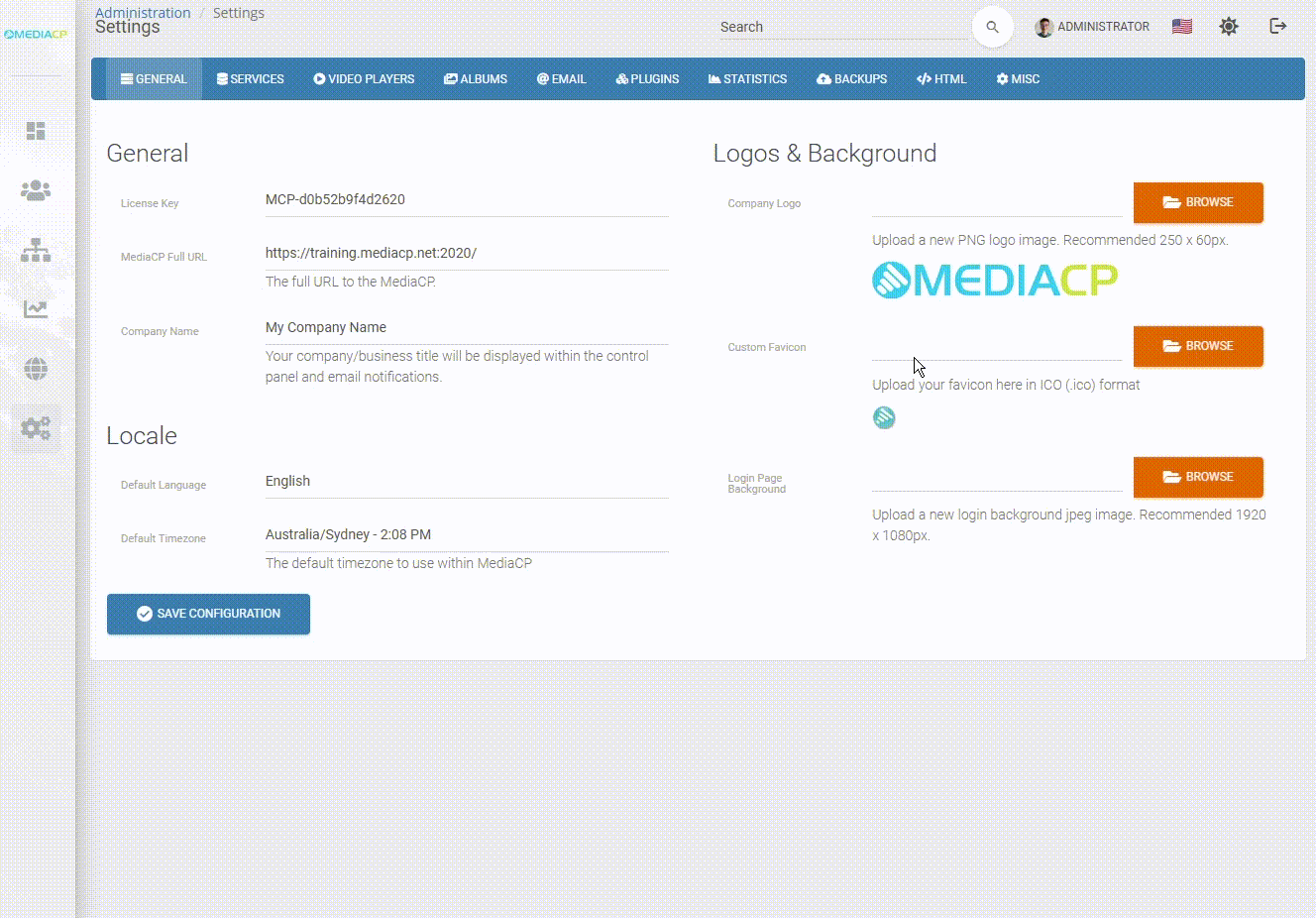The Media Control Panel is able to be customized and branded to match your companies branding. This includes setting your panel URL, Company Name, Company Logo, Custom Favicon, and even login background for unlimited licenses. There is also the option to add custom HTML for the header and footer of the panel for even further customization.
Company Name
The Company Name appears in the web browser title bar and is used in emails sent by the panel.
It is possible to update the Company Name from the General tab in the System Config.
Changing the Company Name does not change the Panel Domain that needs to be done by updating your DNS records and following our Change MediaCP domain name guide.
- Select Administration -> System Config
- Enter the new name in the Company Name field
- Click on Save Configuration
The change will be effective immediately.
Company Logo
The Company Logo is displayed in several areas including Login Page, Side Menu & Email Templates.
You can upload your own image or logo to be used on the panel.
Your Company Logo must be uploaded as a PNG file with the recommended dimensions of 250 x 60 px. We recommend the free pixlr.com/e/ to create your logo in the compatible format.
How to Resize a Logo for Best Fit
- Open https://pixlr.com/e/
- Click on Create new
- On the right side of the dialog, enter Width of 250px and Height of 60px
- Click on Layer -> Add Image as Layer, locate your image and click Open
- Adjust your image as required
- Click on File -> Save, ensure PNG is selected as File Type and press Download
- Return to your Media Control Panel
- Select Administration -> System Config
- Click on the Browse button next to Company Logo
- Find your new downloaded image and press Open
- Select Save Configuration to apply the change
The image will be uploaded, and the page will refresh with the new logo shown in the panel.
Custom Favicon
The Favicon is the icon that appears in the browser tab itself, next to the page title.
How to Convert an Image to a Favicon
You can upload your own Favicon to the platform. The icon must be in .ICO format. We recommend convertico.com to easily convert your PNG logo to ICO.
Login Page Background
It is possible to set a new login page background for customers to see when logging in. This image must be in jpeg format and is reccomeded to be 1920 x 1808px.
- Select Administration -> System Config
- Select Browse next to Login Page Background or drag and drop your new image in.
- Click on Save Configuration
This feature is only Available on Unlimited Licenses, if you see “Your software license does not support branding removal.” You will need to upgrade to an Unlimited License to have access to this feature.
MediaCP Branding
On starter licenses the Media Control Panel includes branding in the panel in the form of “Powered by MediaCP” at the bottom of the panel. Branding can be removed by upgrading to the unlimited licenses. You can follow the steps on our Product Licensing page to upgrade your license.
MediaCP Full URL
You can use any domain name you won with your Media Control Panel to ensure your customers see your own branding. This can be a domain or sub-domain name, that is pointing to your server with an A name DNS record. We have a guide for purchasing and connecting a domain to your server in our Start your own streaming platform guide. Once the Domain is setup correctly you can follow our Change MediaCP domain name guide to set the new Panel URL and AutoSSL.