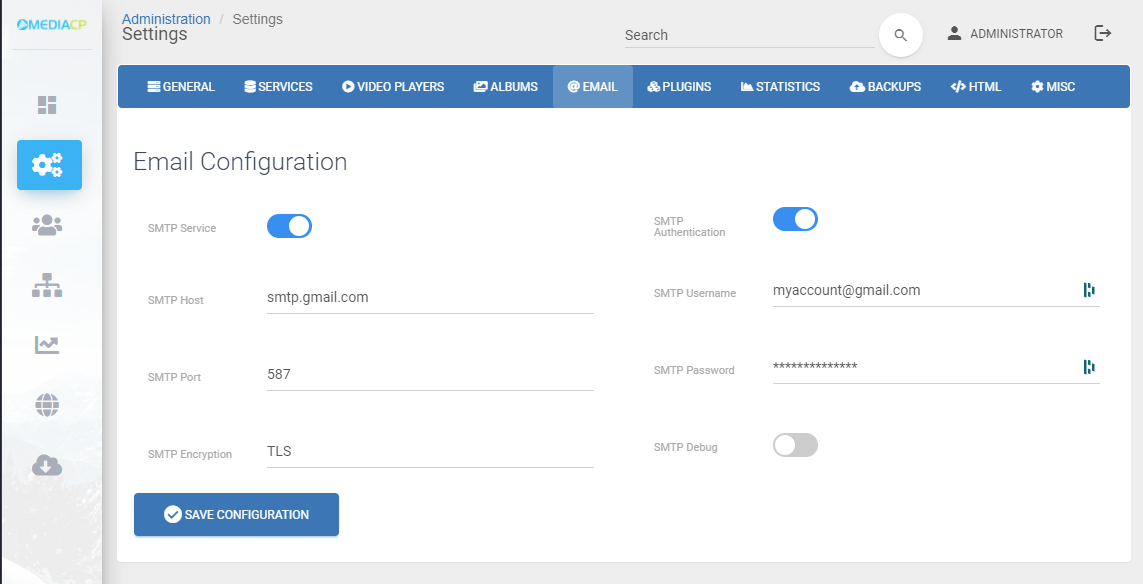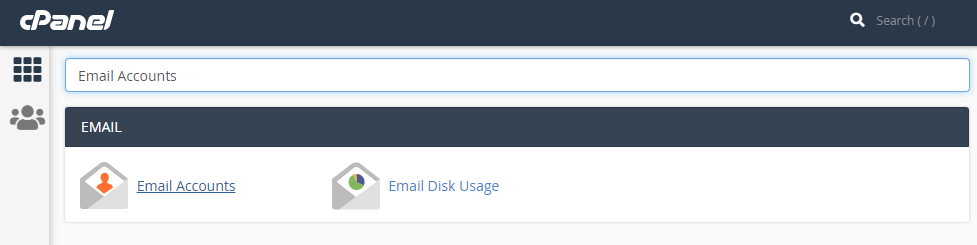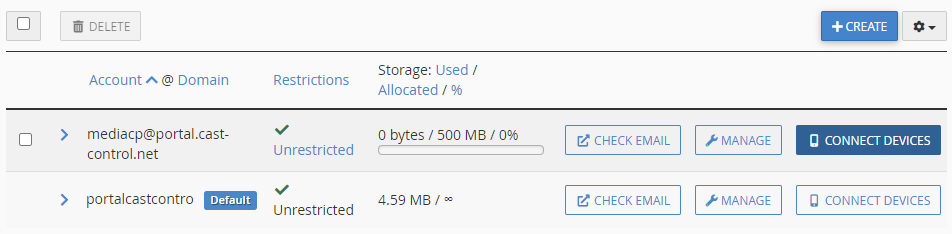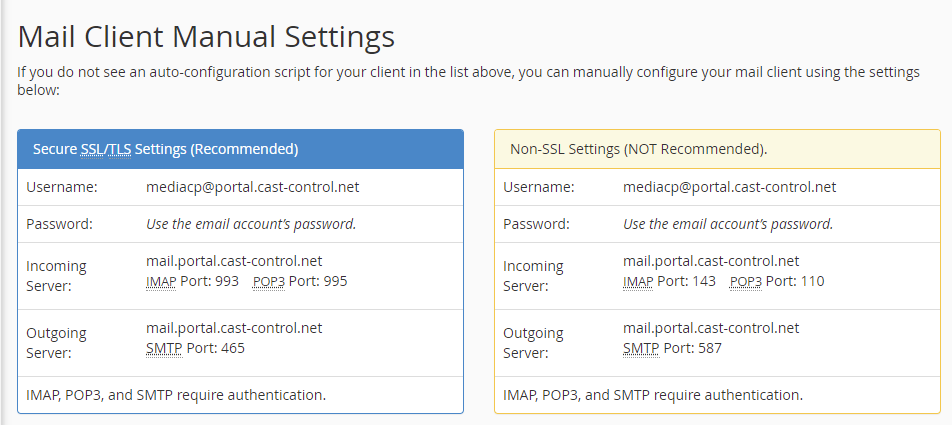Overview
The MediaCP sends emails to both administrators and customers for various reasons including:
- New Account provisioning
- Account Password reset
- Monthly statistic reports
- Service welcome emails
- Service notifications including bitrate abuse and suspension notifications
MediaCP Email Configuration
SMTP
The default email configuration uses your server’s default sendmail configuration, which may be blocked by spam filters if your system and domain name is not configured correctly. Generally, we recommend configuring SMTP to send emails.
You can find the email configuration at Admin -> System Config -> Email
From there you will need to input your SMTP server details including SMTP host, port, encryption, username and password. If you do not have an SMTP server we have steps for using Gmail and CPanel below.
Gmail
| SMTP Host | smtp.gmail.com | SMTP Username | [your-account]@gmail.com |
|---|---|---|---|
| SMTP Port | 587 | SMTP Password | Gmail App Password |
| SMTP Encryption | TLS |
cPanel
1. Login to your cPanel account
2. Search for Email and click on Email Accounts
3. Click on Connect Devices next to the email account you wish to use
4. Scroll down to Mail Client Manual Settings
5. Copy the details into MediaCP Email Configuration:
- Outgoing Server -> SMTP Host
- Outgoing Server SMTP Port -> SMTP Port
- Username -> SMTP Username
- Password -> SMTP Password
- SMTP Encryption: SSL
6. Navigate to the MediaCP Dashboard and click on Software Health to check your Email Configuration is successful
Troubleshoot Email Issues
If you are having difficulty with sending emails from the MediaCP then we recommend using gmass.co to test and troubleshoot your mail server settings. Once you have successfully tested your mail server at smtper.net then you should copy the configuration into MediaCP System Config -> Email.
If this is successful and you are still having difficulties, then you can check for error messages from the System Health check.
- Enable SMTP Debug from Admin -> System Config -> Email
- Navigate to Administration -> System Health
- Here will be the output log from sending the email message. If unsuccessful there will be an error message listed here to review further.
You can check if there is a network issue blocking access to mail servers by using telnet. You should test connection to this sample server to see if connects, this example uses port 25 you can also test with the port you intend to use (465, 587 etc).
telnet smtp.gmail.com 25
If you cannot connect to the sample server then you may have a networking issue blocking you from using the SMTP port. If you can access the sample server, try to test using your mail server. If you cannot access your mail server than something is blocking your server and your mail server’s communication. We recommend contacting your mail server provider.
telnet yourserver.test 25