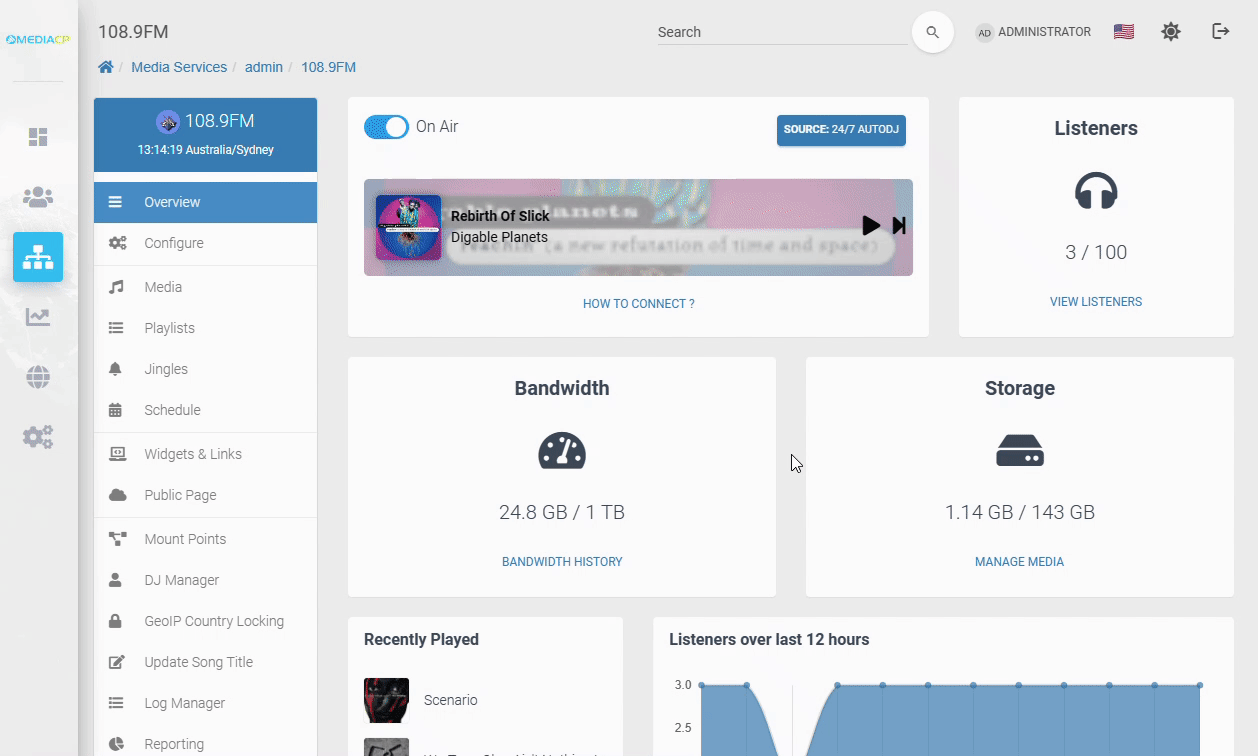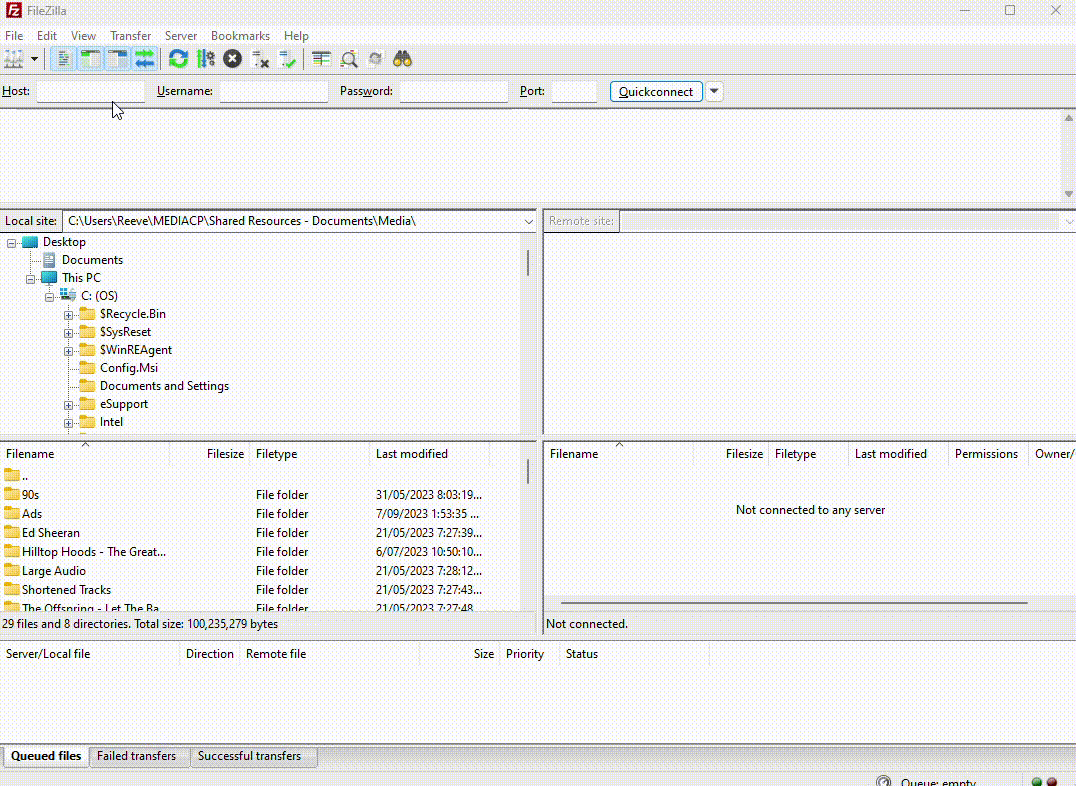In this section we will describe how to upload and manage media using FTP.
What is FTP?
The File Transfer Protocol (FTP) is a standard communication protocol used for the transfer of computer files from a server to a client on a computer network. In the case of MediaCP it is useful to manage your media library manually.
Find Your FTP Login
Before using FTP, you will need to find your FTP login
- Login to your control panel
- Select Services
- Select Overview button next to your service
- Select Media from left side menu
- Select the Upload Icon on the top right
- Select UPLOAD MEDIA TRACKS VIA FTP
- You will now be shown the server address with FTP port as well as your username and password.
Connect to FTP & Upload Media
You can then use the FTP access details we found above to connect to. In this guide we will be using Filezilla as it is a cross platform and popular client but there is a plethora of options, you can even just use ftp in your terminal.
- Download and install and launch Filezilla
- Input the server Hostname, the provided username, password and port
- Select Quick Connect
- You may need to accept the certificate on first connection
You can then drag and drop files to and from your services media library as well as delete and organize them.