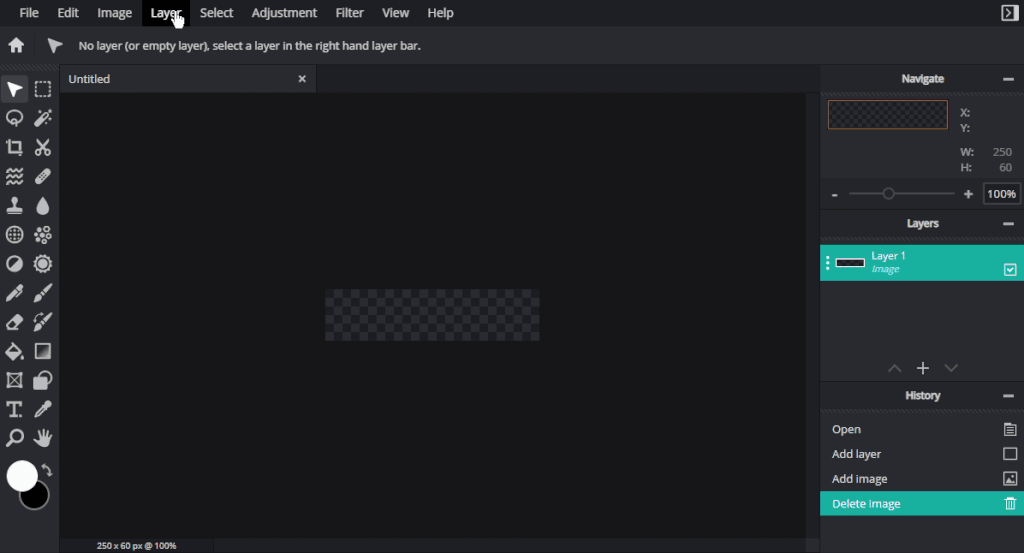This is YOUR platform, as such it’s possible to upload your logos and setup your own custom domain name. We’ll take you through the basic steps of this.
Company Name
The Company Name appears in several locations including:
a) Web browser title bar;
b) Logo locations, side menu and login page (if no logo uploaded)
c) Emails
It is possible to update the Company Name from the Brand Settings page on the side menu.
Changing the Company Name does not change the default domain name displayed in your URL bar. It is not possible to change the default domain name.
- Click on Brand Settings
- Enter a new Company Name
- Click on Save
- Click on Dashboard, or refresh the page
The change will be effective immediately.
Brand Logo
The Brand Logo is displayed in several areas including Login Page, Side Menu & Email Templates.
You can upload your own image or logo to be used on the platform.
Your brand logo must be uploaded as a PNG file with exact dimensions of 250 x 60 px, otherwise the uploaded image will be rejected. We recommend the free pixlr.com/e/ to create your logo in the compatible format.
How to resize a logo for best fit
- Open https://pixlr.com/e/
- Click on Create new
- On the right side of the dialog, enter Width of 250 and Height of 60px
- Click on Layer -> Add Image as Layer, locate your image and click Open
- Adjust your image as required
- Click on File -> Save, ensure PNG is selected as File Type and press Download
- Return to your MediaCP Cloud platform
- Click on Brand Settings
- Click on the Browse button next to Brand Logo
- Find your new downloaded image and press Open
The image will be uploaded automatically. Once it is completed, refresh the entire page to see the changes.
Favicon
The Favicon is the icon that appears in the browser tab itself, next to the page title (your company name).
How to convert an image to a favicon
You can upload your own Favicon to the platform. The icon must be in .ICO format. We recommend convertico.com to easily convert your PNG logo to ICO.
Domain Name
You can use your own domain name with your platform to ensure your customers see your own branding. A custom domain name must be integrated and activated by our support team, and requires a Premium Cloud Video Plan or higher.
It is only possible to use a sub-domain with the cloud platform, as it is not possible to create CNAME records for the root domain. For example you can use “my.videohost.com” but you cannot use “videohost.com”.
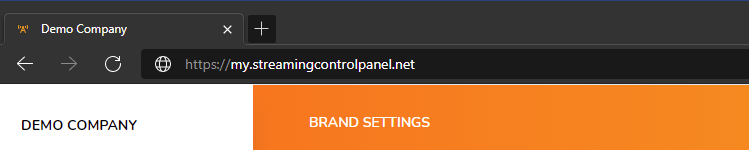
Coverage
All aspects of the user interface can be configured with the Custom Domain, including:
- Login, Dashboard and all User Interface pages such as Channels, Media Contents, etc
- Player Start Page
- Embeddable Web Player
- Embeddable Widgets including TV Calendar
- VOD Playlists Player
- VOD CMS
Limitations
Addresses to the Ingest Servers and CDN cannot be configured with a Custom Domain and instead will use our generic white-labelled domain name, this includes:
- Channels -> Encoder Setup -> Server URL
- Channels -> Direct HLS Link
- Media Contents -> Stream URL
Requirements
- MediaCP Cloud Premium or above account
- A sub-domain name such as my.videohost.com
- Access to DNS records for your domain name (i.e., videohost.com)
- Support from your administrator or your domain provider to implement DNS changes
How to activate a custom domain
- Please submit a support ticket to our helpdesk requesting to activate the sub-domain of your choice
- Our engineers will validate the requirements and begin implementing changes required in our systems
- We will advise of DNS changes that your administrator or domain registrar will need to implement
- Once DNS changes are made and validated, we will perform the final steps to activate the domain for immediate usage.
Custom Design / Styling
MediaCP Cloud Video offers custom styling functionality. A custom design / styling must be integrated and activated by our support team and requires a Business Cloud Video Plan or higher. To discuss setting up custom styling for your MediaCP Cloud Video platform please contact our helpdesk.