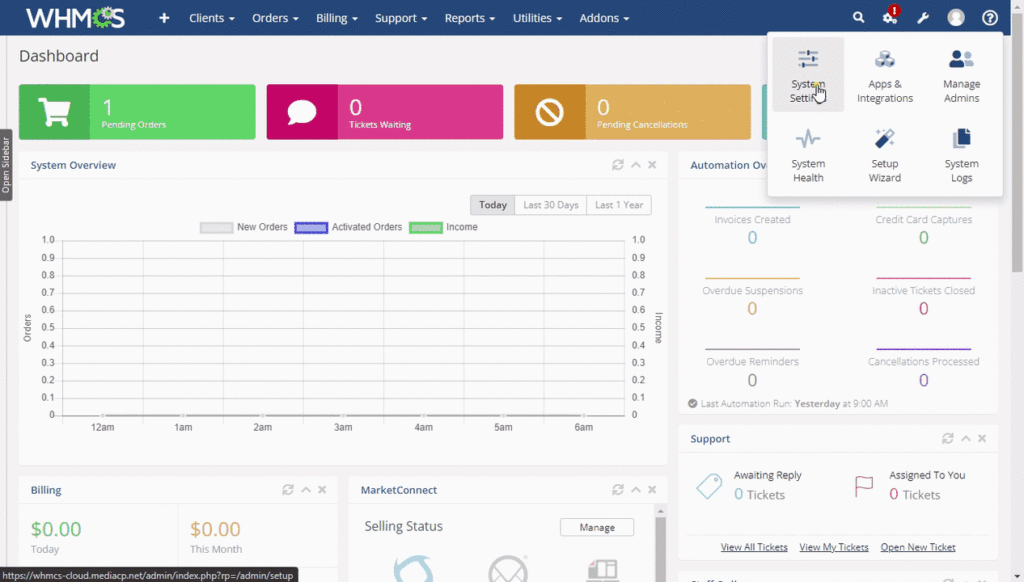Your Cloud Platform includes a WHMCS module to automatically provision video streaming services to your customers.
Features
The below is a list of current features and those that are coming soon:
✅ MediaCP Cloud Plan selection directly from Module
✅ Metric Billing
✅ Server Sync
✅ Client Custom Service Page
✅ Optionally create Live or TV Channel
⬛ Single Sign-On (Client)
⬛ Single Sign-On (Admin)
Have a feature request? Please send us a support ticket or contact your Sales Representative.
Frequently Asked Questions
Why does the domain field show numbers/letters?
Since the Cloud Platform uses the same domain for every customer, we use the customer id to identify the customer instead. It is required to uniquely identify the customer to sync usage information.
Integrate Cloud Video with WHMCS
1. Configure Cloud Plans
The WHMCS module connects directly to the MediaCP Cloud and uses the plans configured in your application. You must first create some plans in your application to use the MediaCP Cloud module.
Plans setup in the MediaCP Cloud Platform are automatically linked to your WHMCS module.
How to setup a Plan in your Cloud Platform
If you wish to use Metric billing, then you can simply set unlimited values in the MediaCP Cloud Plan.
2. Obtain Cloud API Key
- Login to MediaCP Cloud
- Click on your Profile name in the top right corner and select “My Profile”
- Scroll down the page until you see Create API Token
- Enter any name such as WHMCS then press Create
- Copy the provided token somewhere safe for now, we’ll use this within WHMCS.
3. Install WHMCS Module
- Download the latest Cloud Module
- Extract and upload the “modules” path to your WHMCS installation
- The “MediaCP Cloud” module will now immediately be available in WHMCS
4. Add Server in WHMCS
- Login to WHMCS admin
- Navigate to System Settings -> Servers
- Click on Add New Server
- Select Module as MediaCP Cloud
- Enter your MediaCP Cloud Domain Name into the Hostname (from the Branding Page, i.e., xyz.mycloudstream.io or your custom domain)
- Leave Username and Password Empty
- Enter your MediaCP Cloud API Token that you created earlier
- Test Connection & Continue
5. Create WHMCS Product
- Login to WHMCS admin
- Navigate to System Settings -> Products/Services
- Create a new Product
- Enter a name and select MediaCP Cloud module then continue
- Click on the Module Settings tab to configure which plan to use
Usage / Metric Billing
Usage billing allows you to charge your customers based on the resources they consume.
Read more about WHMCS Usage Billing
Metric billing still requires you to select a plan for your WHMCS Product, you could set Unlimited options in the MediaCP Cloud plan or configure some hard limitations to avoid users going beyond a certain amount.
Metrics that are enabled will be displayed in the Client Area.