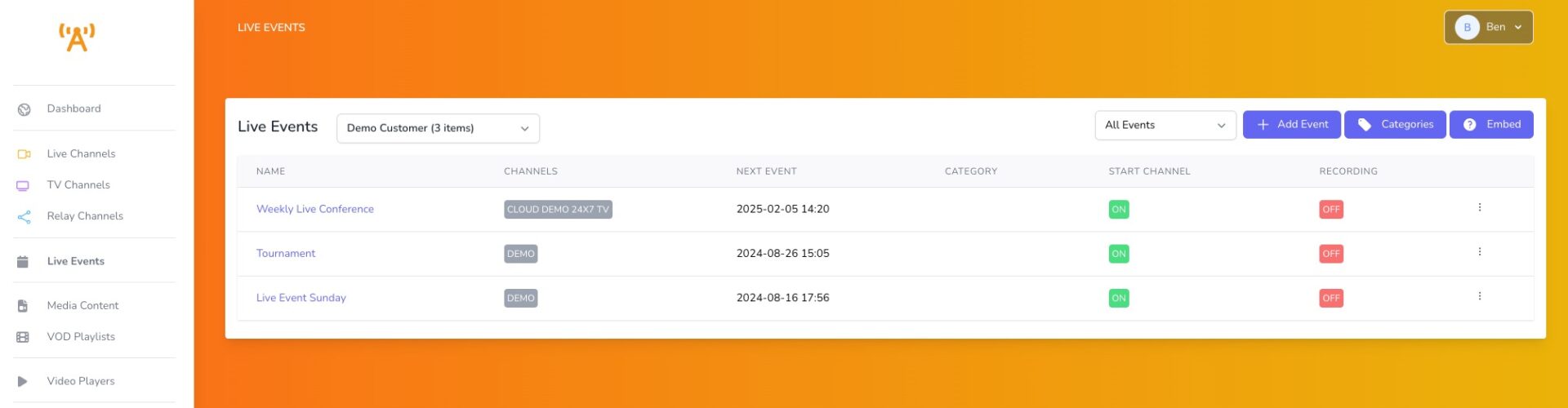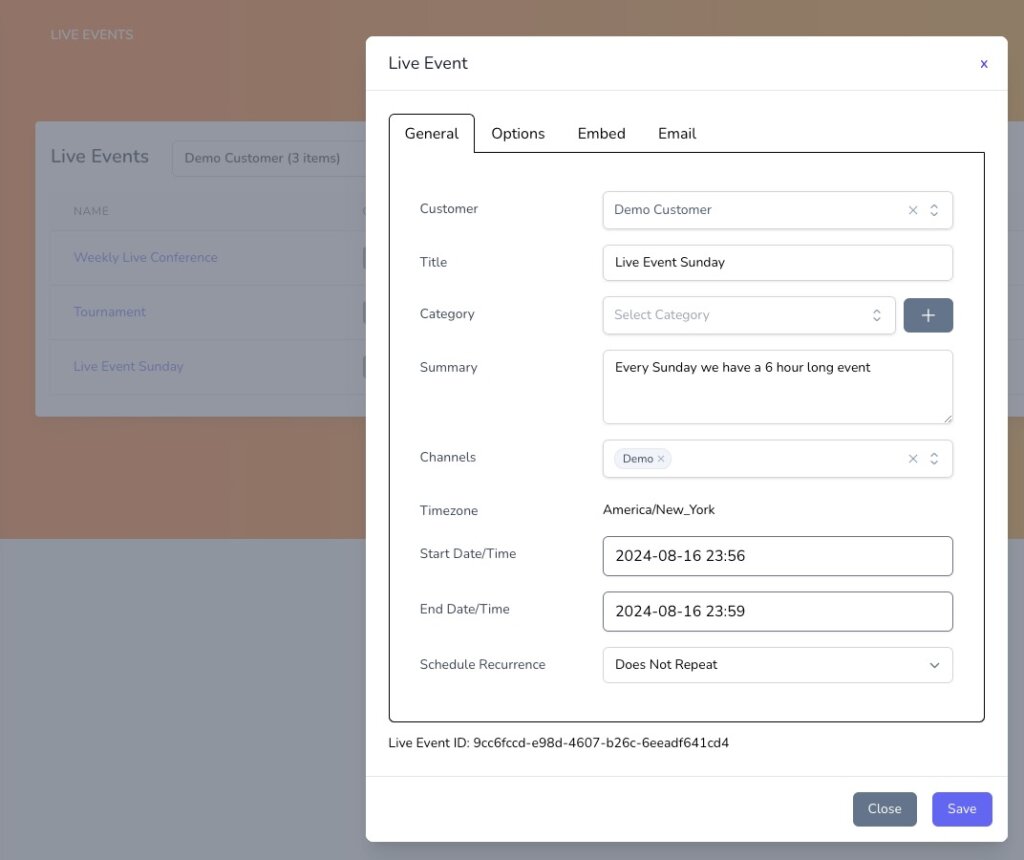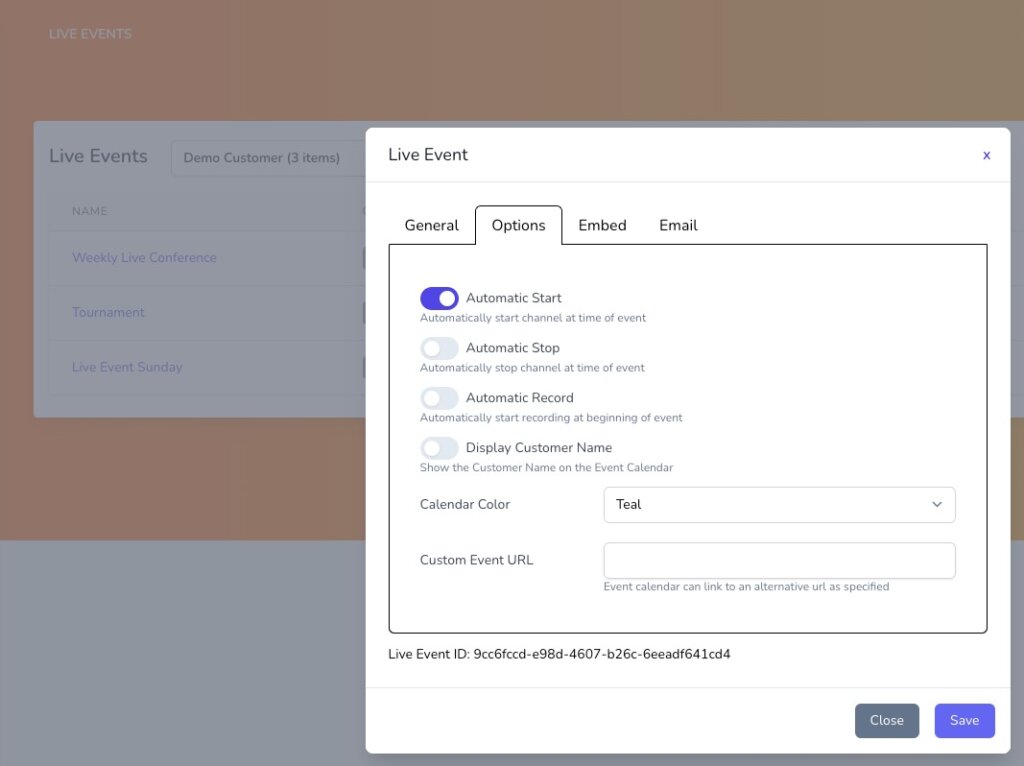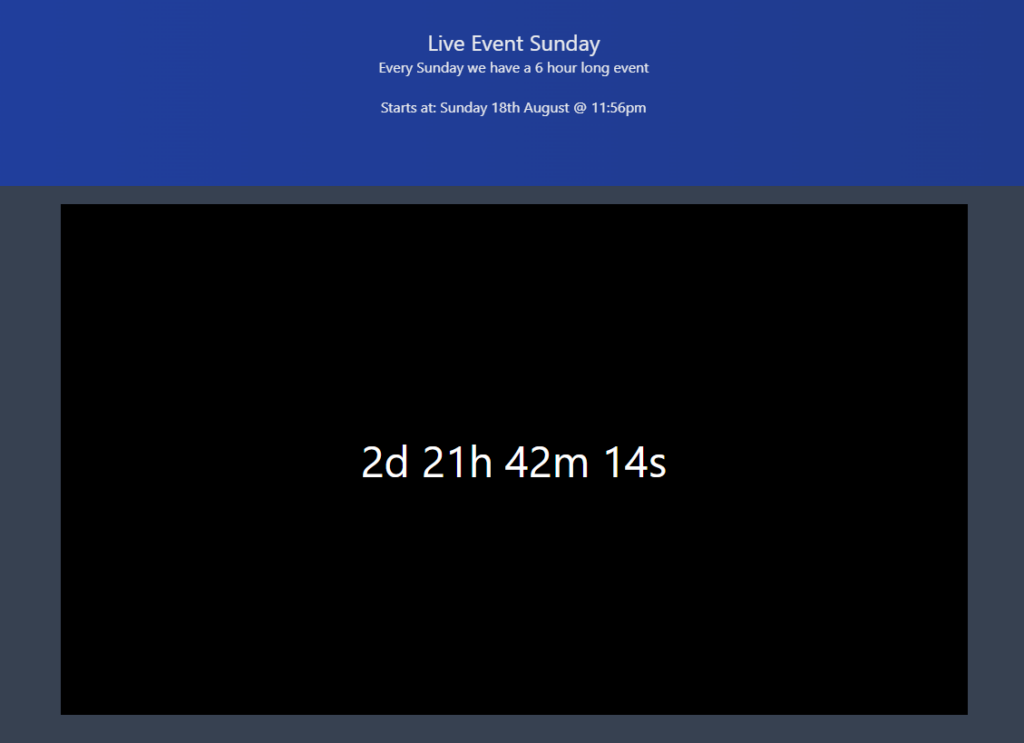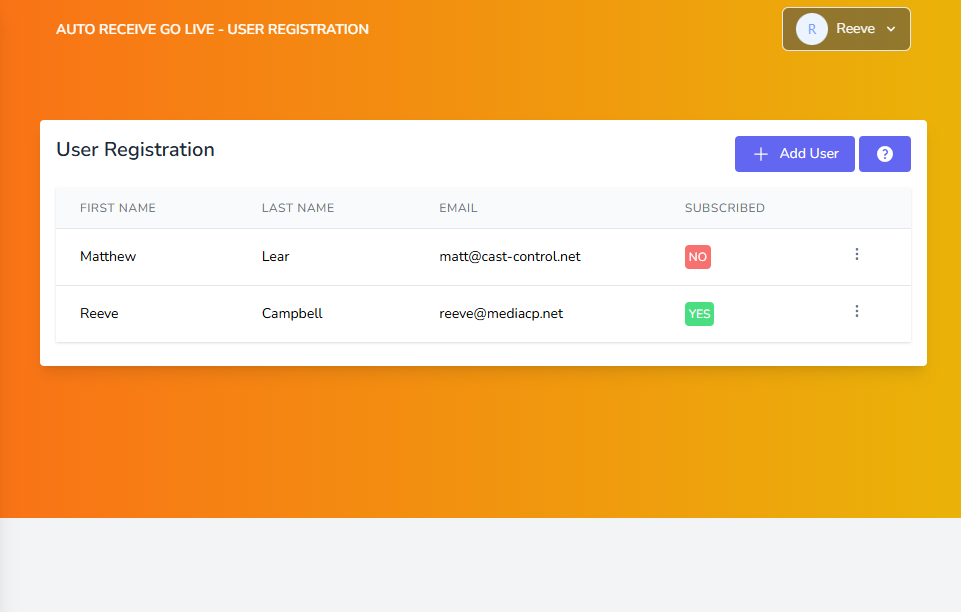The Live Events section is where you can manage and create new live events.
Live Events allow you to create recurring or onetime events that can automatically start and stop multiple channels. Automatically enabling recording for the event, setup reminder emails for viewers who have subscribed to the event. Events are also setup with dedicated public pages that will countdown until the event starts.
Managing Live Events
Create Events
Select the Add Events button on the top right to begin creating a new Live Event. You will be greeted with a popup window with all of the configuration options for you new event.
General Tab
From the general tab you can set the Title and Summary that will be used to identify the event and will be shown on the event page. If required, you can also categorise the event.
You will also need to setup a single channel or multiple to be a part of the event. These will be shown on the public page and will be affected by the automatic start, stop and recording options set.
The timezone for the event is also shown. Live Event schedules follow the Customers timezone. If no timezone was specified then the account holders timezone will be used instead.
Live Events need a set start and end date for scheduling, you can set this using our date selection prompt.
Live events also support optional recurrence, you can set the event to reoccur everyday or on specific days of the week.
Options
From the options section you can configure the Automatic Start, Stop, and Record features for the event.
If channels were in recording state prior to event, and auto record is not enabled; they will still be recorded. the toggle here only changes the switch on each channel prior to event starting. Auto record will also not change recording state to disabled after event.
You can also set to display the Customer’s name, as well as the Calander colour for the event Calander embed.
Embed and Emails
Live Events will automatically create a publicly accessible page the includes the title, summary and the start time of the event. On the event page, you will also see the player for the selected channel(s) with a countdown for the event start.
Events also include an email reminder system for viewers that subscribe, this can be customized by setting a template on a per event basis.
You can find the embed information for your accounts event Calander by selecting the Embed button on the top right next to the Add Event button.
User Registration
You can find the user registration system for an event by selecting the vertical ellipsis and selecting Users.
From here you can input viewers details that are interested in the event. This is comprised of first and last name as well as their email address.
Once a user is saved an automated confirmation email is sent, which will ask them if they would like to receive event notifications.
A reminder email is sent to subscribed users 30 minutes prior to the event starting.