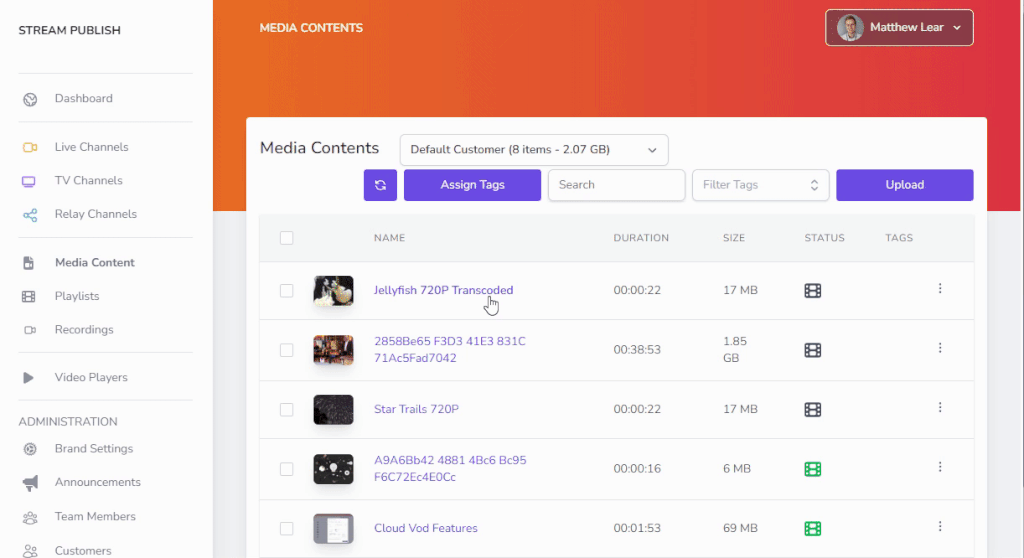Video Ondemand Streaming is a technology that allows users to watch video content whenever they want, without having to download or store it on their devices. Users can access video content from various platforms, such as websites, apps, or smart TVs, and stream it over the internet. VOD has many purposes, such as entertainment, education, communication, and marketing, and is used for a wide range of different content such as movies, TV shows, documentaries, live events, webinars, tutorials, podcasts, and more.
The main purpose of Video Ondemand Streaming is to provide convenience and flexibility to users. Users can choose what they want to watch, when they want to watch it, and how they want to watch it. Users can also pause, rewind, fast-forward, or skip the video content as they wish.
Video Ondemand provides new features to upload, centralize, and publish your video collection. Once the feature is activated on your plan, there will be 3 notable changes:
- Media Content will show a new film roll icon indicating VOD published
- New Playlists item in the side menu appears
- Analytics will show “VOD” usages in a separate bar
Features Overview
- Easy to use Media Manager with drag-and-drop support to upload your library of media
- Automatic cloud-based transcoding, packaging, and playback in adaptive formats
- A publicly available hosted page to playback a video or playlist of videos
- A publicly available hosted CMS to playback multiple videos
- Video Analytics providing unique viewer numbers and bandwidth consumption
- Global Streaming via CDN to anywhere in the world
- Brandable and Customisable Video Player
Uploading VOD Content for Publishing
- Press the Upload button in the top right of the interface
- Drag and drop one or more files from your desktop into the field designating upload. It is important to drop files into this field and no where else on the screen.
- Do not close the window until all files have uploaded successfully.
- Once all files are uploaded, processing of the file into multiple adaptive formats will begin.
Enable VOD Publishing on existing content
- Navigate to Media Contents
- Click on the name of an item
- Check the Published toggle
- Click “Save”
- Processing will begin immediately