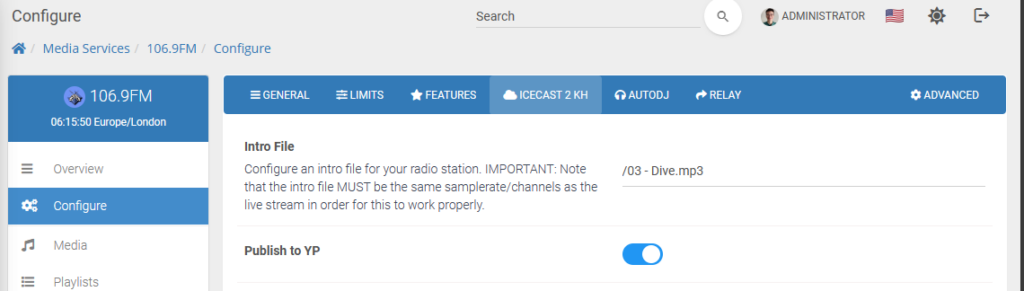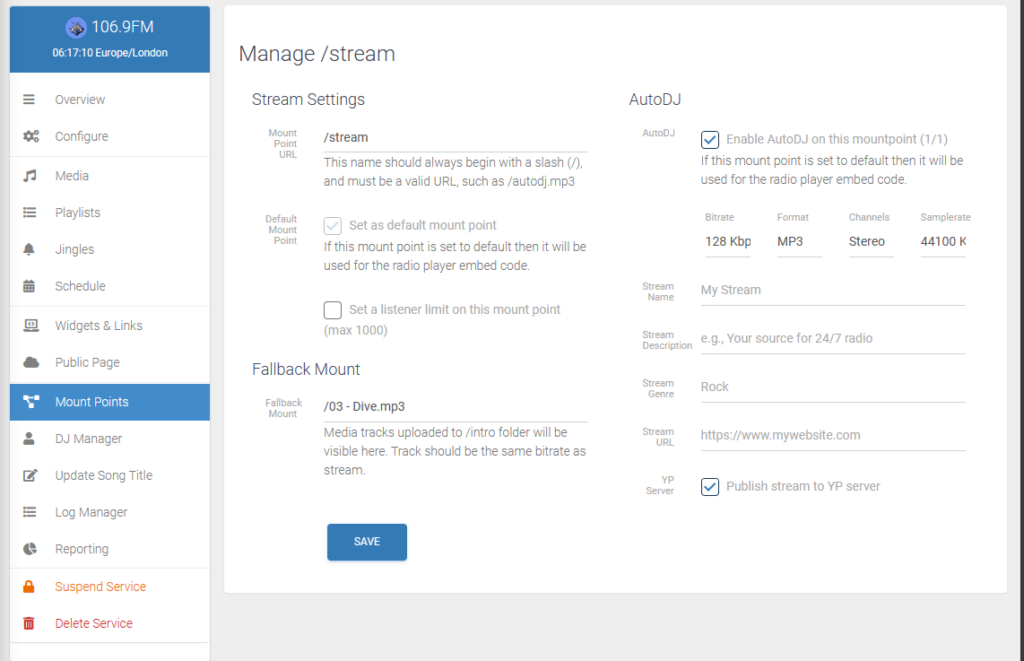MediaCP Audio Services have an intro folder by default that is useful for a variety of features. Files uploaded into this folder can be selected as Intro or Backup files and can also be selected as fallback mountpoints. This page will go through these features and how to use them.
Uploading
Intro, backup and fallback files can be uploaded into the Media Manager /intro folder. These files should be the same samplerate/bitrate as the stream. Once uploaded, they can be selected from the service configuration interface or mountpoint configuration. More information on uploading media can be found on the Media Library page.
Intro File
On Icecast and Shoutcast services there is the option to setup an intro file. You can access this selction by selecting Configure, then navigating to the service type tab ie “Icecast 2 KH” or “Shoutcast 2” etc.
From there you can select and Intro file. This will configure an intro file for your radio station.
IMPORTANT: Note that the intro file MUST be the same samplerate/channels as the live stream in order for this to work properly.
Backup File
Shoutcast services have the additional option of a Backup File. This again will need to be uploaded to the /intro folder.
You can access the selection for this by selecting Configure, then navigating to the Shoutcast 2 tab.
The Backup File selection specifies a MP3 file that will be streamed to connections over and over again when the source stream disconnects.
Fallback Mountpoint
In the Mount Points section, you you will need to select Manage Mount Points on the intended mountpoint.
From there you can select Media Tracks from the /intro folder or other mountpoints as a fallback should the stream go offline on the mountpoint.
A fallback mountpoint is configured with a parent mountpoint. In the event of the parent mountpoint losing connection it will then move all clients currently connected to the now defunct mountpoint to it’s fallback mountpoint or in this case the fallback track.