The HTML5 Player is available on Icecast and Shoutcast services and allows you to have an embeddable player to easily share your radio station with.
Managing HTML5 Player
The HTML5 Player can be managed on the Public Page if that is enabled on your service. See Public Page
If you do not have Public Page enabled, you can manage the HTML5 Player from the Widgets & Links page by selecting the settings icon (COG) in the top right corner of the player.
You can also get your Embed Code from the Widgets & Links page.
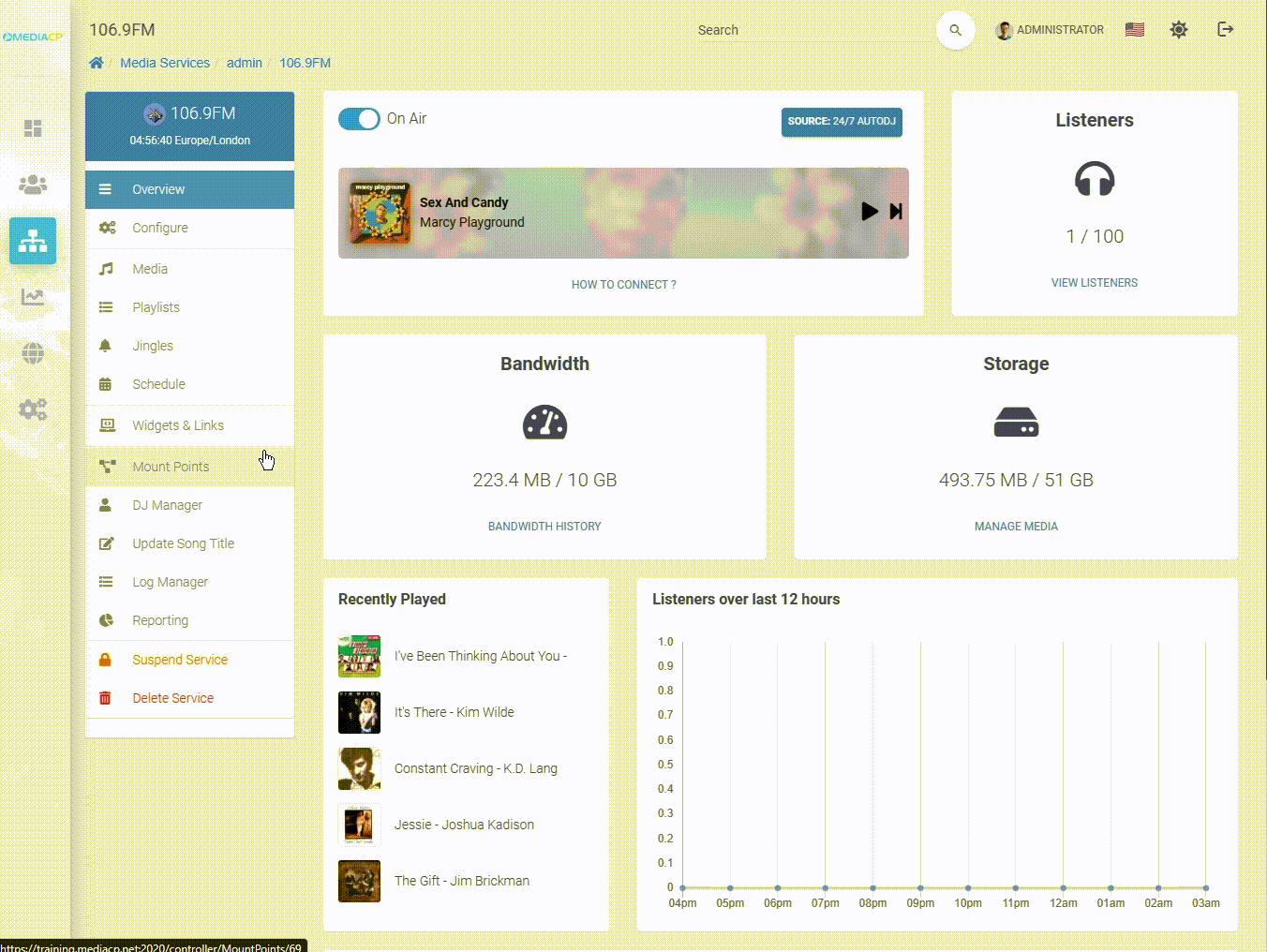
Customisation
Here you can manage the HTML5 Player from the station configuration page
- Primary Color – Sets the color of the player header on the public page. Options of Dark, Green, Blue, Purple, Orange, and Red.
- Permitted Domains – Restrict HTML5 player to this list of comma-separated list of domain names or leave empty to allow player on any website.
- AutoPlay – Automatically attempts to play the broadcast on load of the player at 50% volume. Autoplay requires visitor prior interaction (click, tap, previous visit with play, etc).
- Display Options – Enable or disable displaying Connections, Direct Links, Mount Points, and Covers
- Player Background – Player background is used when a cover is not found for the currently playing track, or the covers are not enabled. JPG file only.
- Album Cover Provider – Allows you to use the default provider for the panel or choose between iTunes and Last FM to get album covers.
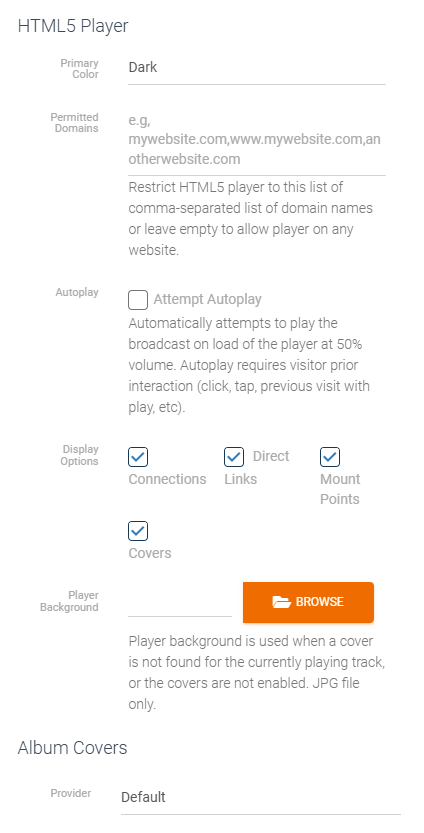
Permitted Domains
The Permitted domains feature can cause issues if not setup appropriately. It functions by restricting HTML5 player to the provided domains. If the panels domain is not permitted, then the player will not be available on the panel.
It is important to note that there should not be a trailing comma at the end of the final domain as that may cause the domain to not function.
You should always include the subdomain for the websites you want to be permitted. For example, if your website uses the common www subdomain you will need to include this.