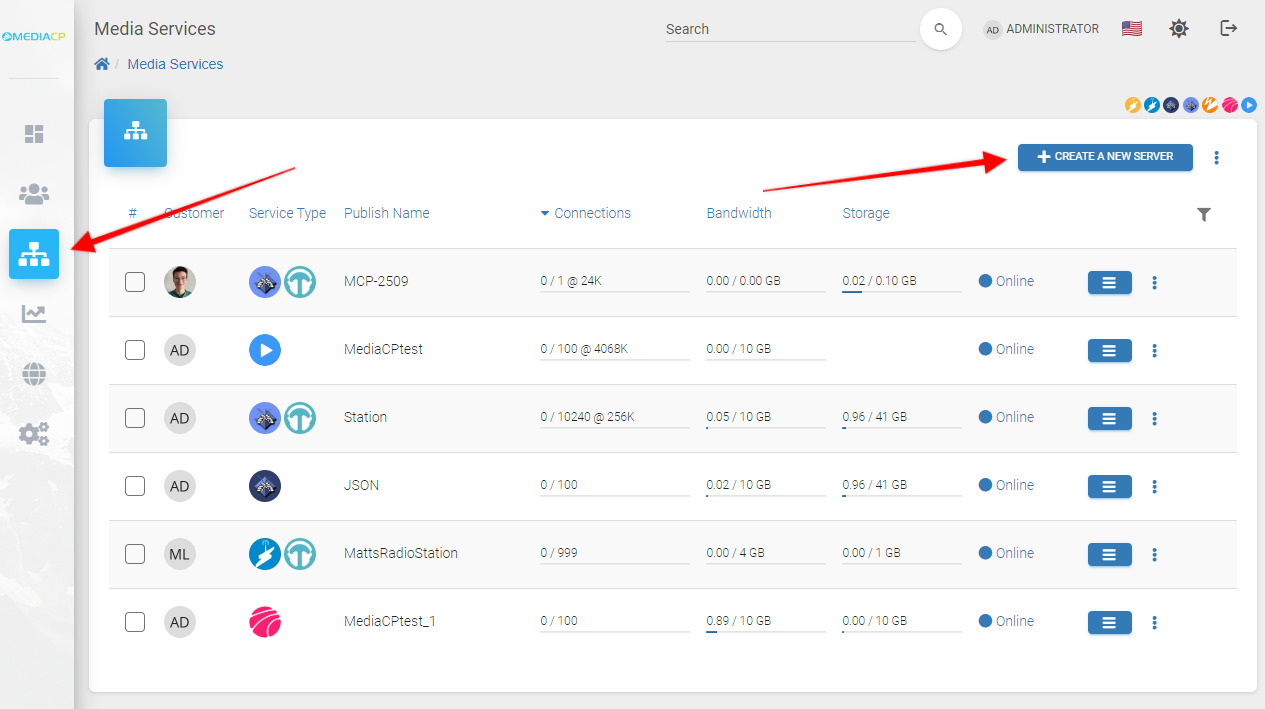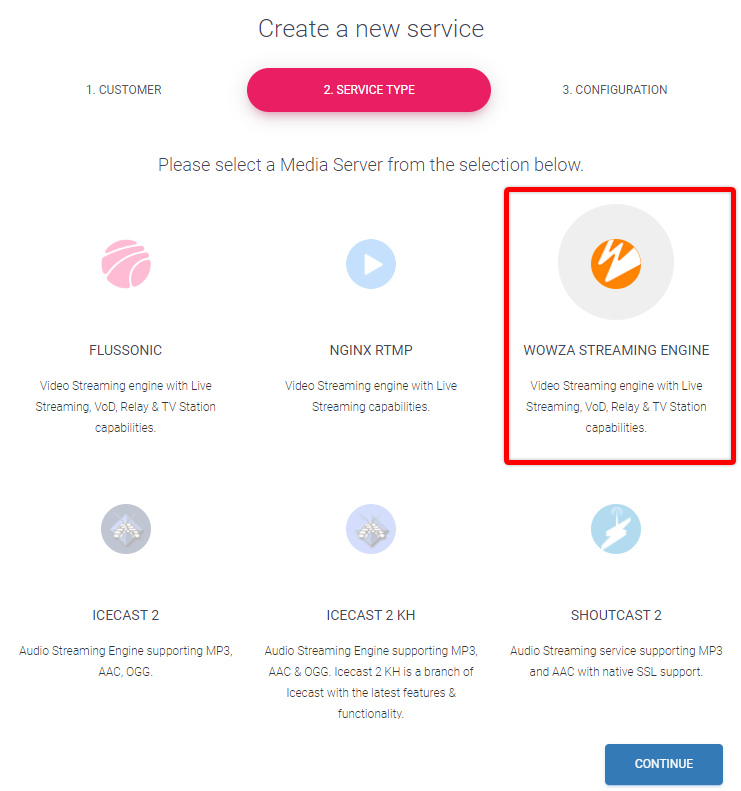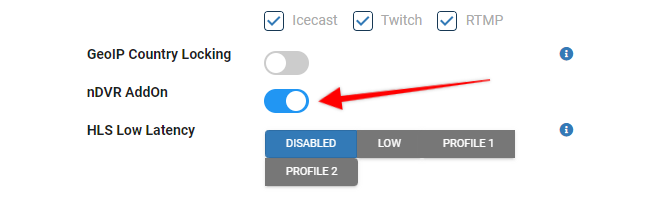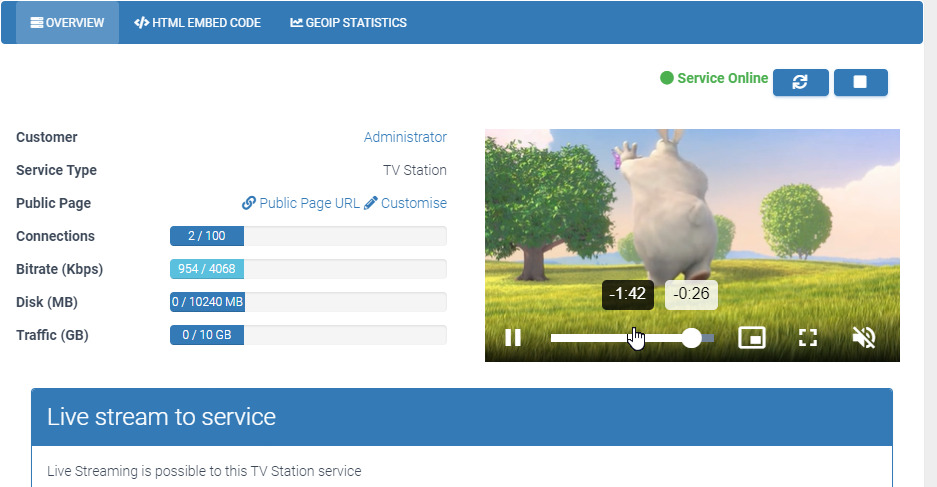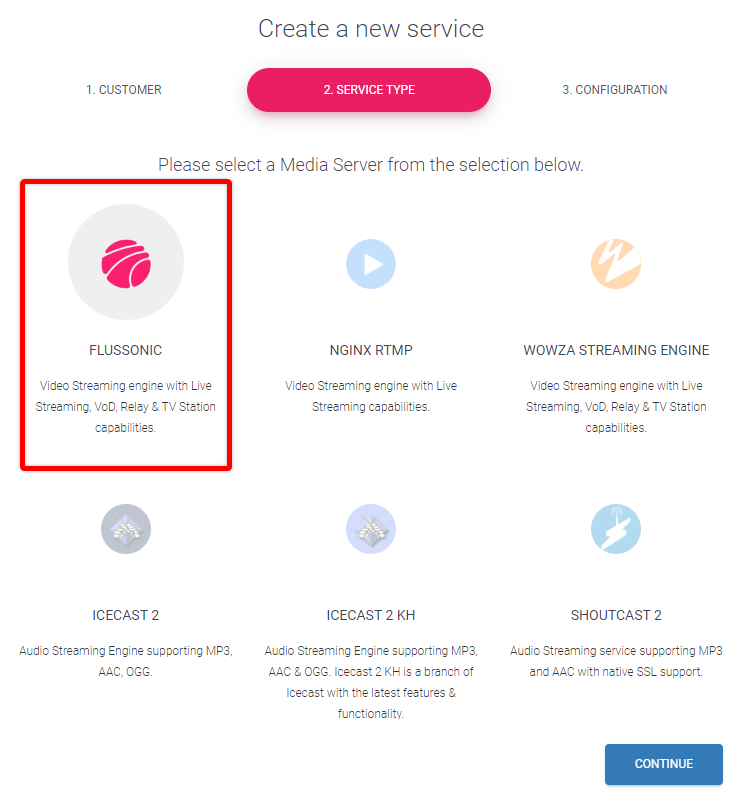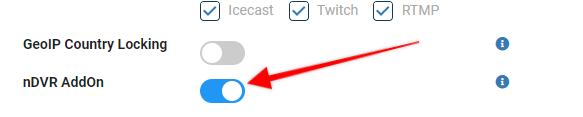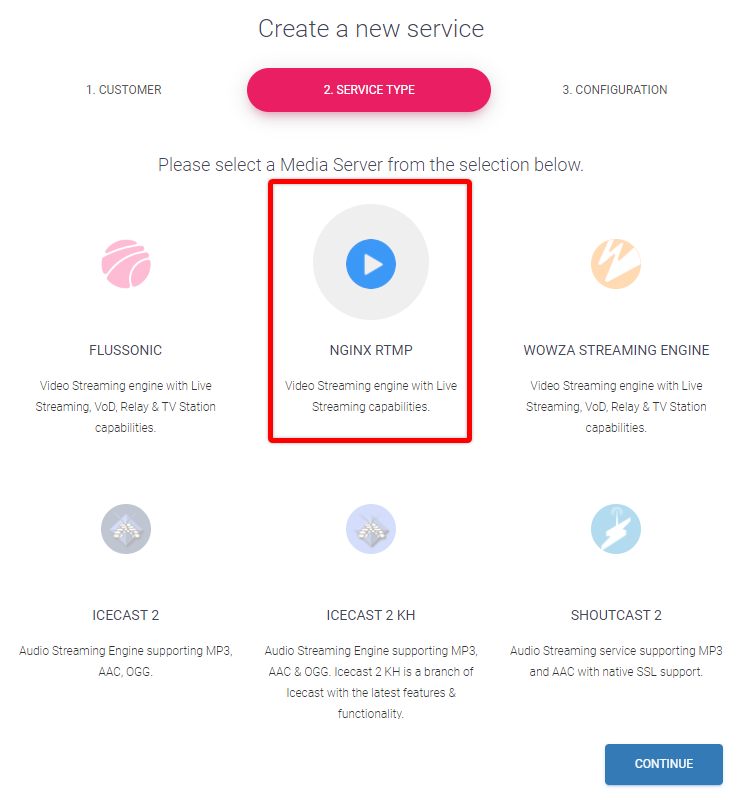DVR enables you to record a live stream while simultaneously enabling viewers that join the live stream in-progress to rewind the live stream and use DVR playback controls in their player to watch the stream.
This feature is available on Livestreaming and TV station Services
✅ Nginx-Rtmp ✅ Wowza Streaming Engine ✅ Flussonic
Important Information
nDVR for Wowza Streaming Engine has a large suite of features that allow for a variety of configuration options.
nDVR for Flussonic and DVR Rewind for Nginx are more limited in their configuration, all will be outlined in this guide.
Setup and Configuration
This section provides the basic steps for setting up and configuring a MediaCP service for live streaming with DVR capability with all of the Video Streaming Engines.
Wowza nDVR Setup and Configuration
- In the MediaCP navigate to Services and then select CREATE A NEW SERVER

- Select the customer to deploy the service, select Wowza Streaming Engine as the Media Service Type then click on Continue.

- Provide a Service Name for the service and select Continue.
- Change the nDVR AddOn setting to Enabled then click Create Service.

- Once created and streaming; after a short while you should be able to rewind the stream.

Configuration
You can manage your nDVR configuration in Configure under the Wowza Streaming Engine section.
nDVR AddOn:
This selection will allow you to enable and disable the AddOn
nDVR Streaming Options:
Specifies how an incoming live stream can be played back by indicating whether the ?DVR query parameter must be appended to playback URLs.
To specify that a live stream can be played with or without the DVR playback controls in a player, select Live and DVR streaming.
To specify that a live stream can only be played using the DVR playback controls in a player, select DVR streaming only.
nDVR Auto Start:
Enables you to automatically start recording a live stream that’s published to the server for DVR.
nDVR Archive Method:
Defines what to do with a recording if a new stream with the same stream name is published to this application
nDVR Window Duration:
Specifies the amount of recorded material in the DVR store that’s available for DVR playback. The minimum supported duration value is 60 seconds. This option enables viewers who join the live stream in-progress to rewind the stream for the duration that you specify and watch from that point forward. Set to 0 to make the entire recording available for playback.
Flussonic nDVR Setup and Configuration
- In the MediaCP navigate to Services and then select CREATE A NEW SERVER

- Select the customer to deploy the service, select Flussonic as the Media Service Type then click on Continue.

- Provide a Service Name for the service and select Continue.
- Change the nDVR AddOn setting to Enabled then click Create Service.

- Once created and streaming; after a short while you should be able to rewind the stream.

Configuration
You can manage your nDVR configuration in Configure under the Features section. The nDVR AddOn selection allows you to enable or disable nDVR.Nginx-Rtmp DVR Rewind Setup and Configuration
- In the MediaCP navigate to Services and then select CREATE A NEW SERVER

- Select the customer to deploy the service, select Nginx-Rtmp as the Media Service Type then click on Continue.

- Provide a Service Name for the service and select Continue.
- Change the DVR Rewind setting to Enabled then click Create Service.

- Once created and streaming; after a short while you should be able to rewind the stream.

Configuration
Enable & Disable DVR Rewind
You can enable and disable the DVR Rewind setting under the features section in Configure.