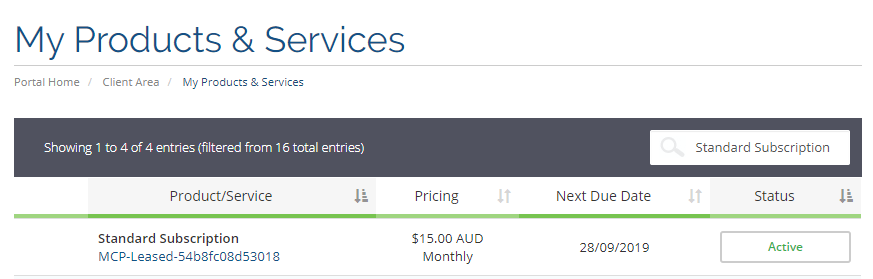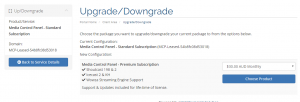Pre-sales
Please visit our Pricing page for more information
The Annual Subscription is the most economical license as it includes 2 months free built into the cost. It also includes an unlimited support and software upgrades while the license is active.
The Perpetual license provides a life time cost however only includes 12 months of support and upgrades. It is not required to renew support & upgrades. You can only upgrade the software or contact our support team if you have an active support and upgrades package. We highly recommend you keep the software updated to ensure compatibility with the latest operating system changes, bug fixes and security updates.
Yes – A Free 7 day trial is available. Please review our Free Trial web page for more information.
We provide 2 months for free if you purchase an Annual Subscription.
This is automatically applied to the pricing cost.
A refund is available for the subscription cost within 7 days of purchase only.
Priority Support, Extended Support, Perpetual Support/Upgrades Renewal, Paid Services, CDN Bandwidth, Egress Bandwidth and Storage costs are not refundable.
You will typically receive your refund within 3-5 business days of request. Once we issue a refund, the process is handled by the payment merchant and your bank.
The MediaCP includes a free Automatic HTTPS / SSL support using free Lets Encrypt certificates.
Automatic HTTPS / SSL requires that port 80 is available on your server and not in use by any other services.
Alternatively, you can configure a Custom SSL Certificate
Learn how to install SSL for the MediaCP Panel or Contact Us for assistance.
Yes.
If you plan on using Wowza Streaming Engine with our software then you must purchase a license directly from their website at www.wowza.com as well as a MediaCP Subscription.
Yes.
If you plan on using Flussonic Media Server with our software then you must purchase a license directly from their website at www.flussonic.com as well as a MediaCP Subscription.
There is no limit of AutoDJ services included in our plans.
You can apply AutoDJ to all of your MediaCP Audio services.
Yes
It is possible to create reseller users and provide extensive plans with our extremely configurable reseller plan editor.
You do not need to install apache, mysql or any other service.
The MediaCP software installation will automatically install all services required for its operation.
Yes
We support Nginx-Rtmp Video Server.
Yes
The following languages are supported:
- Arabic
- Czech
- Dutch
- English
- French
- German
- Italian
- Polish
- Portuguese
- Portuguese-br
- Russian
- Serbian
- Spanish
- Turkish
License & Billing
Yes.
- Login to the MediaCP Portal and select Services -> My Licenses

- Select the license you would like to upgrade
- Select “Upgrade/Downgrade” from the side of the page then press on Choose Product

Yes
Please contact our sales department to complete this for you.
Yes
Please contact our sales department to complete this for you.
Panel Administration
Yes.
Please refer to our Reset Admin Password guide.
We strongly recommend you use the default port 2020 as many parts of the panel utilize this.
If you must use another port we recommend adding an additional port and never disabling port 2020.
You can add another port such as 8080 with the following command:
echo "listen 8080;" > /usr/local/mediacp/nginx/conf.d/8080.conf
Then you must restart nginx:
/usr/local/mediacp/service restart
Yes.
If you enable Port 80/443 proxy you will be able to access your panel without any port in your url.
Detailed instructions on who to do so are available on our Port 80 / 443 Proxy page.
Yes.
You will need to first disable AutoSSL, update the domain name and then reconfigure AutoSSL.
- Disable AutoSSL:
/root/init autossl-disable
- Update domain name in MediaCP -> System Config in both locations
- Enable AutoSSL:
/root/init autossl
It is recommended that you move the content directory to another disk drive and create a symbolic link to the new location.
Please do not create a link of the entire /usr/local/mediacp directory, ONLY the /usr/local/mediacp/content.
1. Move content directory to /home/mediacp/content
mv /usr/local/mediacp/content /home/mediacp
2. Create symbolic link
ln -s /home/mediacp /usr/local/mediacp/content
/root/init autossl-disable
FTP
Please ensure the following ports are available on your server:
- 2121
- 50000 – 51000
You can check the status of the FTP service by running the following command in SSH:
/usr/local/mediacp/service status
Please ensure the following ports are available on your server:
- 2121
- 50000 – 51000
You can check the status of the FTP service by running the following command in SSH:
/usr/local/mediacp/service status
Please try to regenerate all FTP account logins using the following command in SSH:
/root/init beta --reset-ftp
Migration & Billing Integration
Yes.
The MediaCP is 100% compatible with WHMCS and we provide a module to all our customers.
Refer to the WHMCS Integration Guide for more information
No.
Smarters Billing Panel is a module for Xcodes and not an independent billing panel. We do not have an integration with Smarters Billing Panel.
We recommend WHMCS for a billing control panel.
Yes.
We have a script available for CentovaCast migration which will transfer all aspects of your CentovaCast installation.
We also offer a Migration Service where our team of experts can migrate your data for you.
We do not have any other migration scripts or services available at the moment.
Remote Services & Cluster
No.
It is required that the MediaCP be installed on the same server as your media streaming services.
There is currently a request on our Feature Request board for this so please vote on the item and provide feedback.
No.
It is required that the MediaCP be installed on the same server as your Wowza or Flussonic servers.
There is currently a request on our Feature Request board for this so please vote on the item and provide feedback.
No.
Wowza Streaming Engine CDN is currently not supported.
There is currently a request on our Feature Request board for this so please vote on the item and provide feedback.
Yes.
Scaling and Load balancing of Wowza Streaming Engine though the use of CloudFront CDN is supported.
Refer to the Scale with Wowza and CloudFront CDN page for more information.
Shoutcast & Icecast
No
The MediaCP software installation will automatically install all services required for its operation.
Unfortunately you would need to setup each relay manually from within the control panel.
If you would like to see combined statistics reports you can download the raw data from “Advanced Reporting” into a CSV file and compile the information manually in Microsoft Excel.
Video Streaming
This can be achieved using Wowza Streaming Engine and our Stream Targets feature.
You will need to create both a Live Streaming service and a Shoutcast or Icecast service in the MediaCP. When creating the Live Streaming service be sure to select the “Shoutcast” and “Icecast” Stream Targets so that you can configure this.
Please note this is not currently available with Flussonic integration and a feature request exists here on our Feature Requests board.
Yes – Please review our Facebook Live Streaming guide.
Yes – Please review our Youtube Stream Publishing guide.
Yes – Please review our Periscope Stream Publishing guide.
Yes – it is possible to publish your live video to any custom RTMP publishing point.
Yes, this is possible for Wowza Streaming Engine services.
Please note this is not currently available with Flussonic integration and a feature request exists here on our Feature Requests board.
The most likely reason for video buffering, pausing or stopping is that Transcoder profiles are used on the service and the CPU is not powerful enough. Transcoding requires aagreat amount of processing power and even powerful CPUs will struggle to perform with high quality transcoding. We recommend you refer to our Transcoder on VPS Benchmarks
To confirm the issue, we first recommend to test the stream with the following configuration:
- Disable all Transcoder profiles (including Passthru)
- Disable nDVR
- Restart the service and try again
If you continue to see buffering, pausing or stopping and transcoder profiles are not enabled then there is likely a problem with the network of either the client encoder or the server. In this case you can try reducing the bitrate that you are streaming, try a low bitrate such as 500Kbps to see if the video plays smoothly.
Misc
Most services are not able to restrict bitrate in the application themselves, or offer a very limited method to control bitrate.
Instead, the MediaCP regularly monitors all services in the panel and will automatically kick a source for exceeding the bitrate.
The software can also be configured to automatically stop or suspend a service after a number of bitrate abuses.