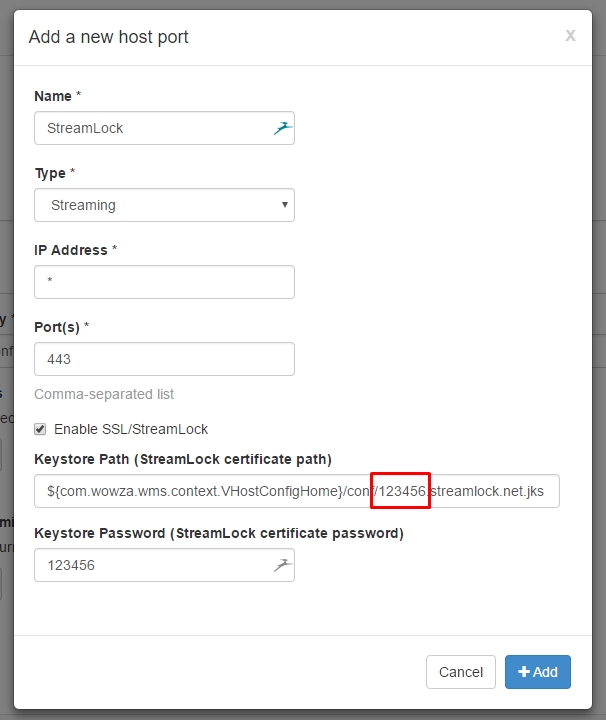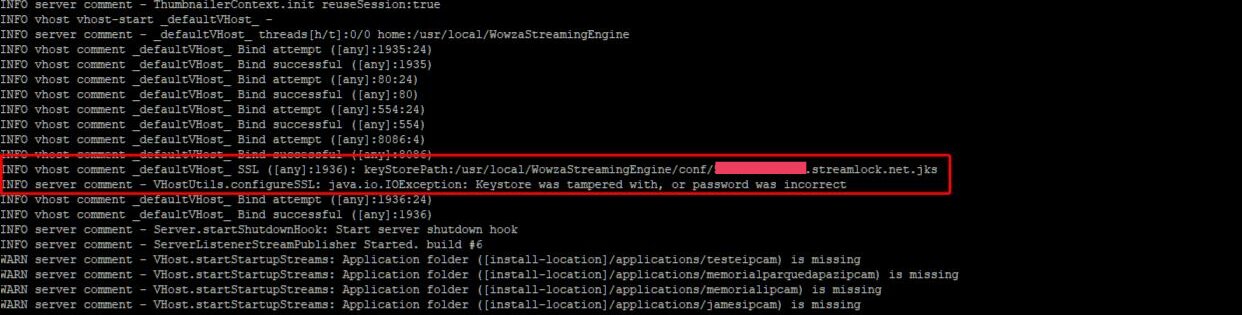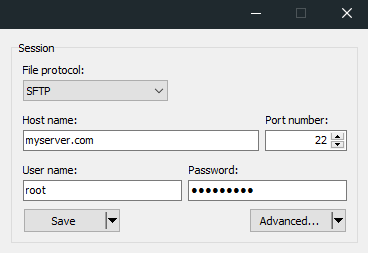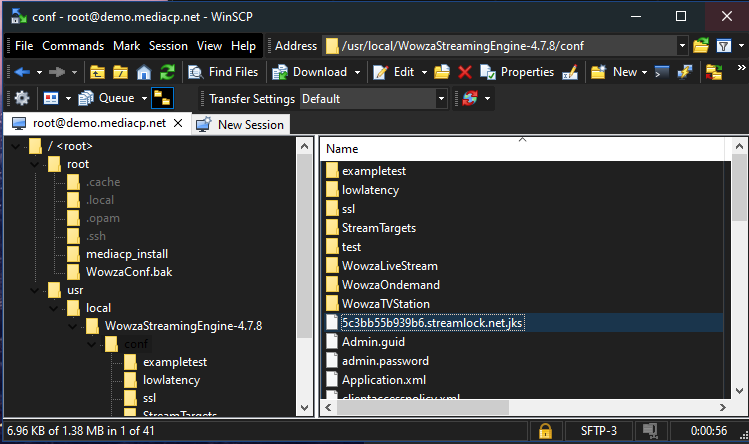MediaCP provides a beautiful user-friendly interface as well as a large offering of additional functionality to Wowza Streaming Engine, with a direct integration via REST API. The Media Control Panel supports Wowza Streaming Engine version 4.8.25+
Is version 4.x.x supported by MediaCP?
Our engineers aim to provide support for the most recent versions of Wowza Streaming Engine soon after they are made available however the latest versions will be supported approximately 2-3 weeks after release. You can find the latest supported version on our Versions & Releases page.
How to Install Wowza Streaming Engine
WSE is not installed already
The following steps will install Wowza Streaming Engine onto your server and automatically integrate it with MediaCP software.
- Login to your server SSH as root user
- Run the following command:
/root/init wse-install
If WSE is already installed, then you should instead run the following to automatically configure the existing Wowza installation:
/root/init wse-config
- Now you will be able to create new Wowza services directly from the MediaCP.
WSE is already installed on the system
If you have already installed Wowza Streaming Engine on your server and wish to integrate it with MediaCP software then it is only required to run the configuration utility:
- Login to your server SSH as root user
- Run the following command:
/root/init wse-config
Reinstall Wowza Streaming Engine
If you have already installed Wowza Streaming Engine on your server and wish to reinstall then you will need to uninstall, then install using our utility:
- Login to your server SSH as root user
- Follow Wowza’s guide to uninstall WSE: https://www.wowza.com/docs/uninstall-wowza-streaming-engine
- Run the following command:
/root/init wse-install
What changes are made to Wowza by MediaCP?
Generally we try to keep it simple and as close to a default WSE installation as possible, however there are several changes that our software makes during the installation process:
- Automatic configuration of port 1936 for SSL services
- Automatic configuration of port 554 on the default VHost
- Automatic configuration of SSL for WSE Manager on port 8089
- Automatic configuration of Production mode, where the default installation is in a development mode.
- Installation of additional modules for TV Station and other functionality
StreamLock Certificates
The Wowza StreamLock Certificate lasts for 12 months, you will need to setup a reminder in 11 months to renew the certificate. We will not remind you. Renewing the certificate is a manual process and we also have a guide on this page.
Our support team can install and renew a certificate for you at an additional service cost.
Create & Install Certificate
Request and download a StreamLock certificate
- Login to your Wowza Streaming Engine ‘My Account‘ page.
- Click on the ‘StreamLock‘ tab
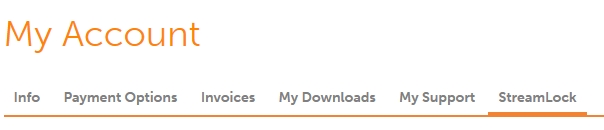
- Fill in your License Key, IP Address and enter any password to secure your certificate.
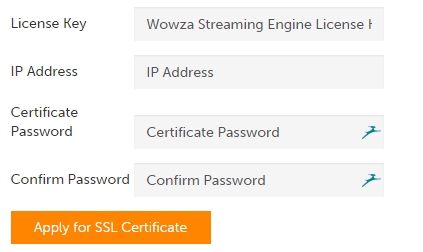
- Click ‘Apply for SSL Certificate‘.
- Download your new certificate

- Upload the file to your server in the following path:
/usr/local/WowzaStreamingEngine/conf/
Configure Wowza Streaming Engine to use your StreamLock certificate
- Login to Wowza Streaming Engine Manager at http://your-domain:8088/engine-manager/
- Click on the Server tab then select Virtual Host Setup.
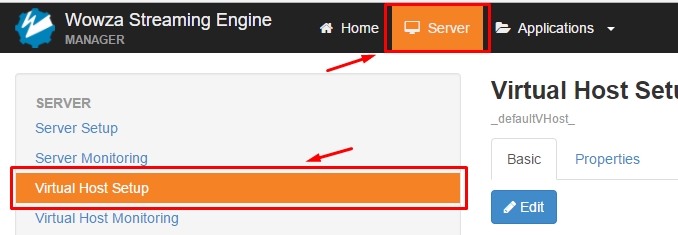
- Click on the Edit button under the Virtual Host Setup Basic tab.
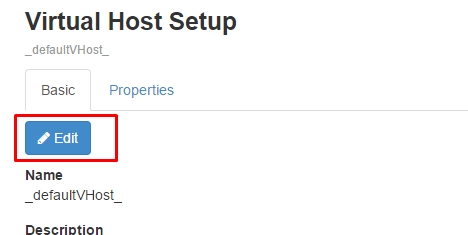
- Scroll down and select Add Host Port
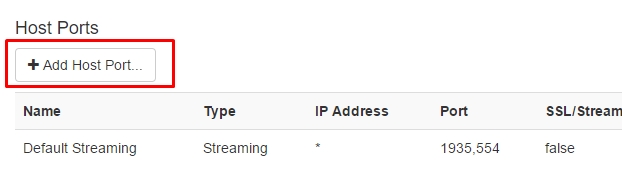
- Fill out the form as illustrated below, replacing the Keystore path with the appropriate file name and Keystore Password with your previously configured password then press Add.
Keystore path should be ${com.wowza.wms.context.VHostConfigHome}/conf/[your-id].streamlock.net.jks - Click the Save button under Host Ports
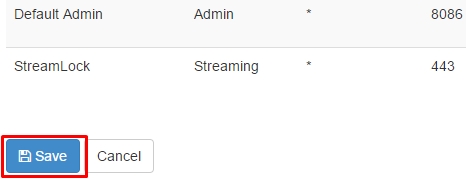
- Restart Wowza Streaming Engine as prompted at the top of the screen

Configure MediaCP to use your new secure StreamLock address
- Login to the MediaCP as an administrator.
- Navigate to System Config from the side menu
- Select the Plugins tab

- Enter your Stream Lock ID in the provided field and change your Secure Streaming Port to the port you selected for Streamlock

- Scroll to the bottom of the page and Save Configuration
Test Stream Lock
- Navigate to Services and select or create a Wowza Ondemand Service
- Open the HTML Embed Code tab and confirm the embed code includes your stream lock address
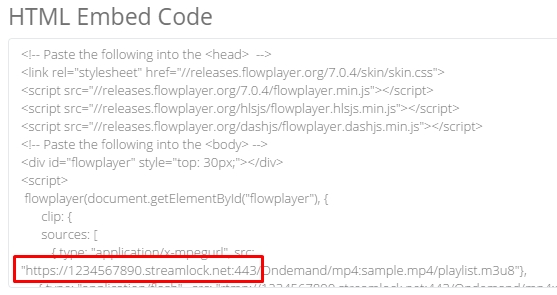
- Press play on the media player to start your ondemand stream.
Troubleshoot Stream Lock
If you are running into SSL errors it is likely the Keystore password is incorrect. You can test this with the following setups:
- Stop the WowzaStreamingEngine system service
systemctl stop WowzaStreamingEngine
2. Run the startup script which will show the full startup and show errors for SSL.
/usr/local/WowzaStreamingEngine/bin/startup.sh
3. After a few pages you can stop the process (Ctrl+C) and read through looking for lines that mention the streamlock hostname or keystore. An example of this error is shown in the image below. If you see this error your password is incorrect.
Renew Certificate
It is required to renew your StreamLock certificate every 12 months. You should receive an email from Wowza Streaming Engine before it is due for renewal, if you do not please exclude Wowza from your junk mail.
Step 1 – Download StreamLock Certificate
- Login to the Wowza Portal “My Account”
- Select StreamLock tab
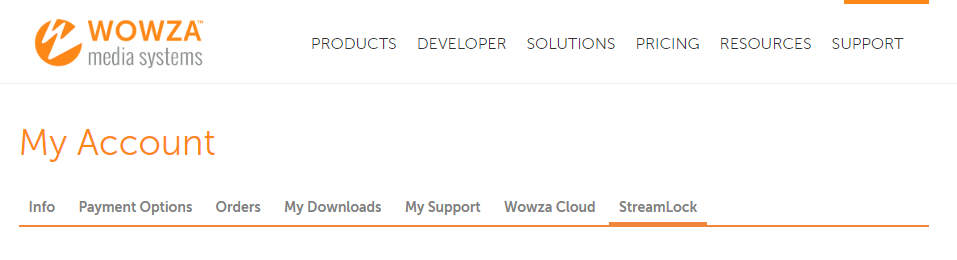
- Scroll to the bottom of the page, locate your SSL certificate and press the Renew link.
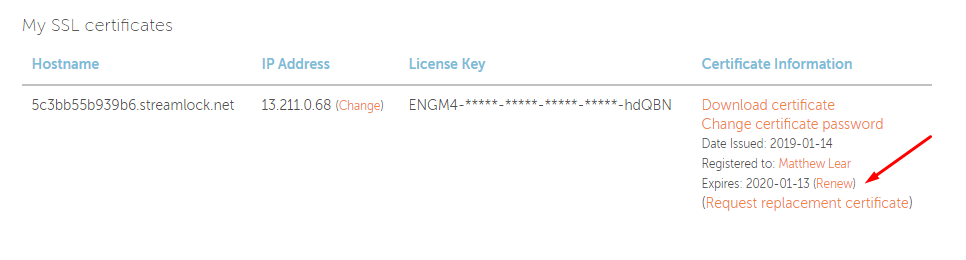
- Once the renewal is completed, press the Download Certificate link to download to your computer.
It is important the file is saved as your hostname with .jks extension. For example abcdefg.streamlock.net.jks.
Step 2 – Upload Certificate to your server
You will need to connect to your server via SFTP with your SSH root details. We recommend to download WinSCP.
- Open WinSCP and enter your root SSH connection details
- Navigate to /usr/local/WowzaStreamingEngine/conf/
- Upload your streamlock file, replacing the existing file.
Step 3 – Restart Wowza Streaming Engine
- Login to your Server via SSH
- Issue the following command:
systemctl restart WowzaStreamingEngine;
Change Wowza License Key
1. Login to your server via SSH
2. Run the following command:
nano /usr/local/WowzaStreamingEngine/conf/Server.license
3. Remove the old license key and paste your new license.
4. Save and restart Wowza Streaming Engine.with the command below:
systemctl restart WowzaStreamingEngine;
Applying Custom Application Properties
When an application is restarted or updated within the MediaCP, many configurations are reset or overwritten. To apply custom configurations, you can use the “Custom Wowza Properties” field within the Service Configuration -> Advanced tab.
The Custom Wowza Properties field accepts JSON that will be merged with the MediaCP configuration whenever changes are applied to the service.
Below is an example demonstrating multiple custom configurations:
{
"appConfig": {
"pingTimeout": 12000
},
"securityConfig": {
"secureTokenVersion": 0
},
"moduleConfig": [{
"order": 50,
"name": "new-module",
"description": "NewModule",
"class": "com.wowza.wms.module.MyNewModule"
}],
"advancedSettings": [{
"enabled": true,
"canRemove": false,
"name": "refererValidateReferers",
"value": "mydomain.com",
"defaultValue": "mydomain.com",
"type": "String",
"sectionName": "Property",
"section": "/Root/Application",
"documented": "false"
}]
}