What are User Roles?
Customers on Business plans or higher have access to the User Roles feature allowing administrators to define how their customers can use their video platform. Administrators can set the permissions in any combination to limit or allow features for customers with the role. This can be used for anything from stopping customers from being able to delete channels or to completely set the panel to read only.
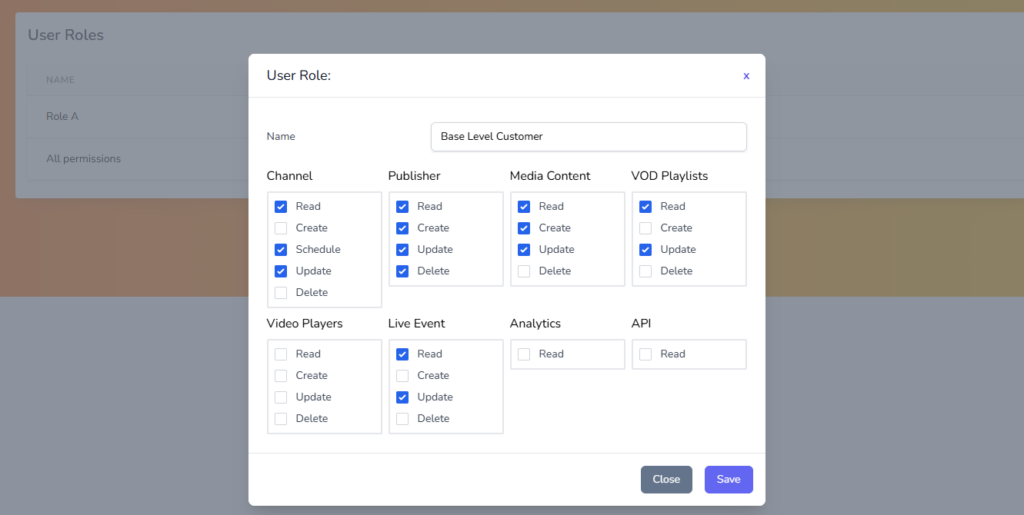
Why use User Roles?
User Roles allow control over what permissions customers have, this can mean they are restricted from creating new services and players or deleting essential items. Different users have different needs. Roles allow for tailoring the user experience and access levels to fit the specific requirements of each user or group.
Roles also help streamline workflows by ensuring that users have the appropriate permissions to perform their tasks without unnecessary access to other areas. As part of this it is also possible to control who has access to critical functions, reducing the risk of unauthorized changes or accidental deletion.
How to Manage User Roles
To prevent customers from deleting or creating new channels, administrators can create a role that blocks access to that feature and apply it to the relevant customers.
Create a New Role
- To have access to the User Roles feature the platform must be on a Business or higher plan
- Select Customers on the side navigation bar
- Select the User Roles button on the top right
- Select the + User Roles button to create a new role
- From here it is possible to enable or disable a plethora of features and access options
Apply Roles to Customers
- Select Customers on the side navigation bar
- Select manage on the preferred customer or create a new customer
- Use the User Role dropdown to select the Default Role or the newly created role(s)

For a more detailed guide on setting up user roles and other customer management features, refer to the Cloud Video User Manual.