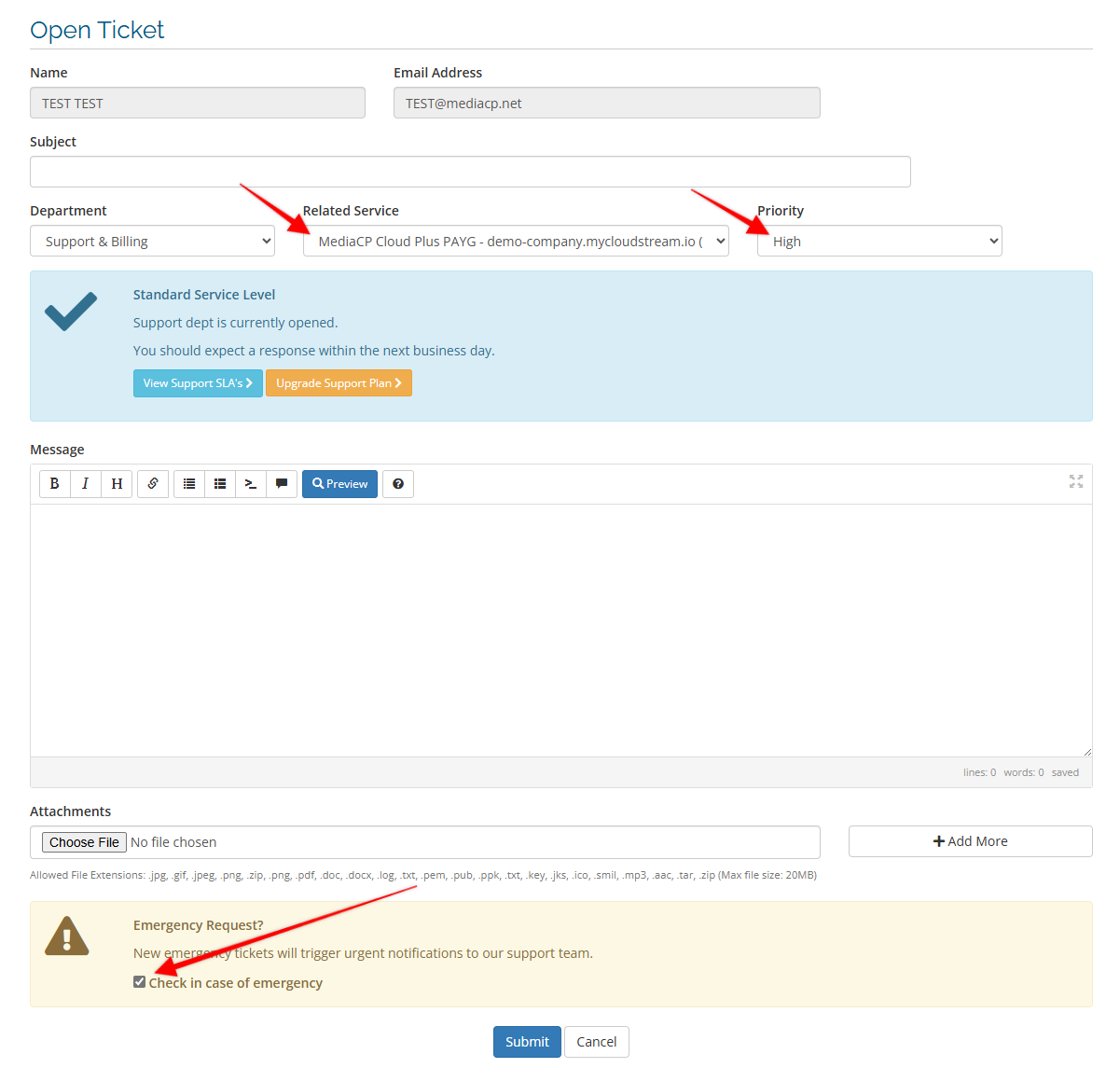If you are encountering critical issues on Cloud Video, we offer emergency support for Cloud Video customers with Cloud Video Business plans or higher. Submitting an emergency ticket will trigger our internal notification systems and alert our team for a critical response at any day and any time. This is for use only in emergency when you are hitting critical issues that need immediate action from support. To submit an Emergency Ticket you will need to enable the Emergency Request option by following these steps:
- From the Customer Portal select "Open New Ticket"
- Select Support & Billing
- Set the Related Service field to your Cloud Video Plan
- Set the Priority to High and you will see a new "Emergency Request?" option at the bottom of the page
- Select the checkbox in the Emergency Request? section to enable the urgent notification
- Please fill out the subject and message with as much detail as possible so our team can investigate the issues immediately without having to ask additional questions
- Select Submit to open the ticket and alert our team