Should you experience difficulty with an NginxRtmp based TV Station Channel then you can enable and collect appropriate logging information to submit to the Media Control Panel support team.
The below common issues and resolutions might also be helpful before completing this step:
- TV Channel is not starting and shows as disconnected
- TV Channel does not switch from playlist to live
- TV Channel disconnects between switching
Enable & Collect Logs
For our support team to investigate a problem we will require log files at the time of the issue occurring, it is important to collect logs only when the problem occurs. The below steps will demonstrate how to enable logging for a TV Station service.
- Login to MediaCP as an Administrator
- Navigate to [System Config] -> [Plugins] tab
- Select [Nginx RTMP] and from enable "LOGTVOUTPUT" setting to "Yes"
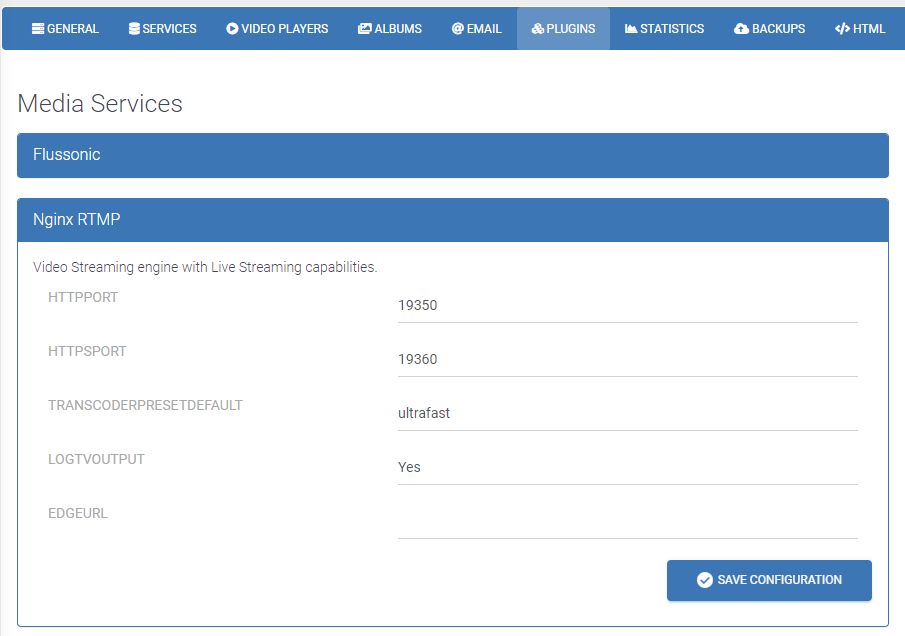
- Press the [Save Configuration] button.
- Navigate to your NginxRtmp TV Station service and restart the service
- Replicate the steps to demonstrate the problem occurring. When the problem occurs, the log file should contain information about the problem which MediaCP support team can assist further with.
- Once the problem has occurred, you must obtain a copy of the log file from /usr/local/mediacp/content/user_[x]/NginxRtmp/[port]_[id]/logs/liquidsoap.log.
- If you are uncertain how to download this file from your server, you can use software such as WinSCP to login to your server and browse with a File Explorer.
- The downloaded file may be large so we recommend compressing the file before sending it.
- If the file is larger than 2 MB then it will not be possible to upload through our support helpdesk, instead you can use a free service such as https://wetransfer.com/ to upload the file and then send a link to our support team.

